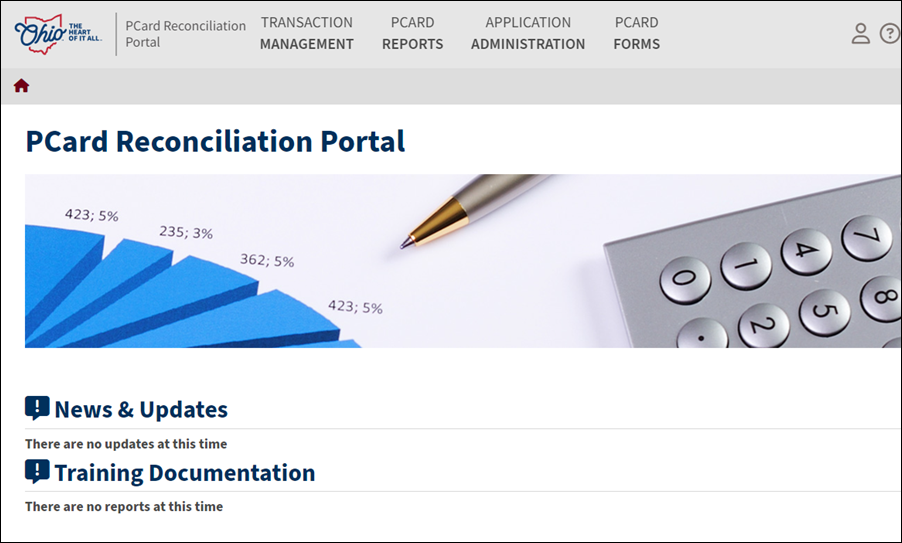
Revised: 10/29/2024
Selecting a Supplier |
The Pcard holder can select the payee from which the purchase was made.
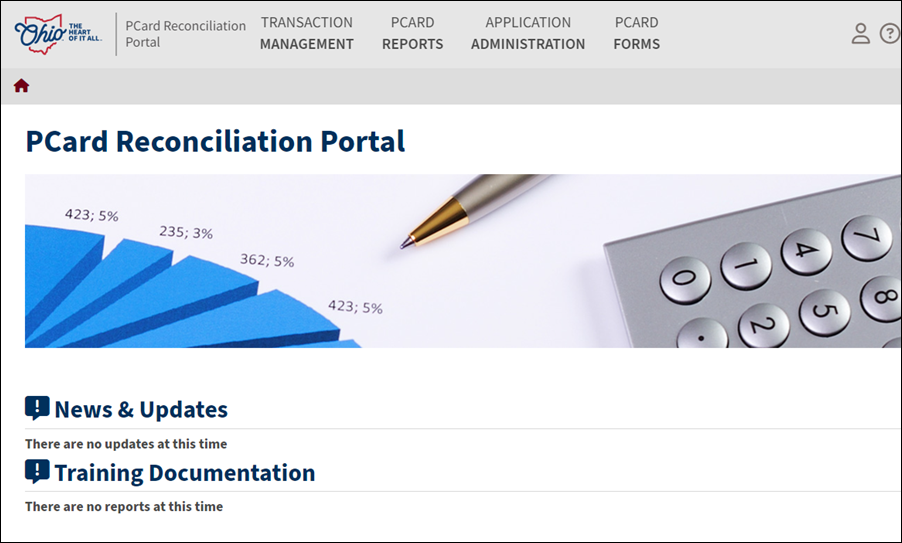
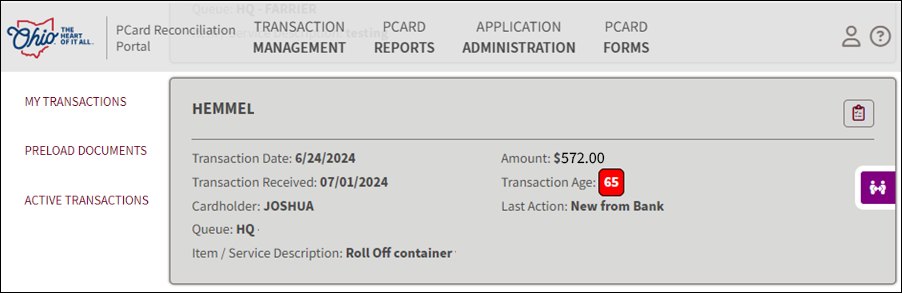
Select the transaction to add a supplier.
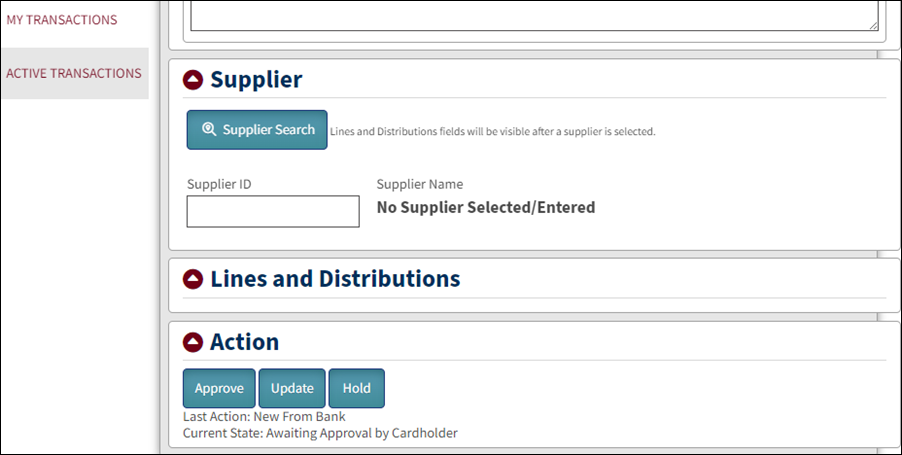
Click the Supplier Search button.
Or, if you know the supplier ID enter the ID into the Supplier ID field (leading 0’s not needed) and press Enter. The supplier name will display.

Enter information to locate the supplier.
Click Search.

Click Select Supplier if the supplier is found. If the supplier is not found, click Supplier Not Found.
The supplier’s name or “Supplier Not Found” will display in the Supplier section.
The Lines and Distributions section will open to display a green transaction amount reconciliation bar and one line and one distribution.
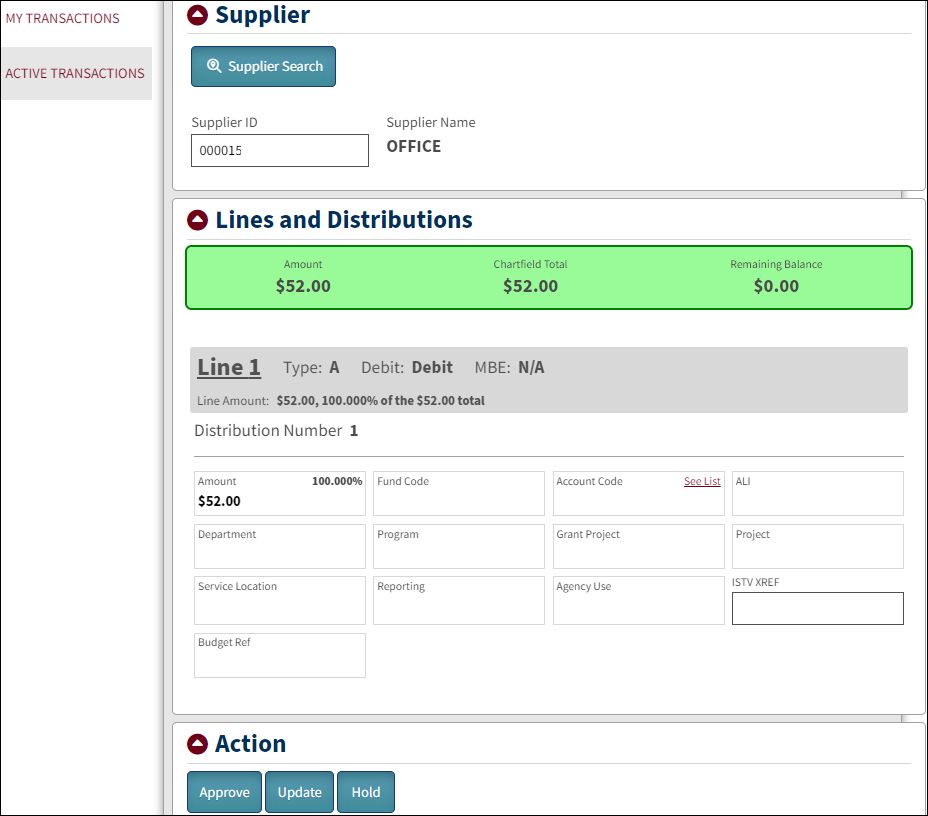
If you are done and ready to route the transaction to the next approval level, click Approve.
A document must be attached to approve.
Or if you still have updates to the transaction before routing for approval, click Update.
| Click here to request updates to this topic. |
|