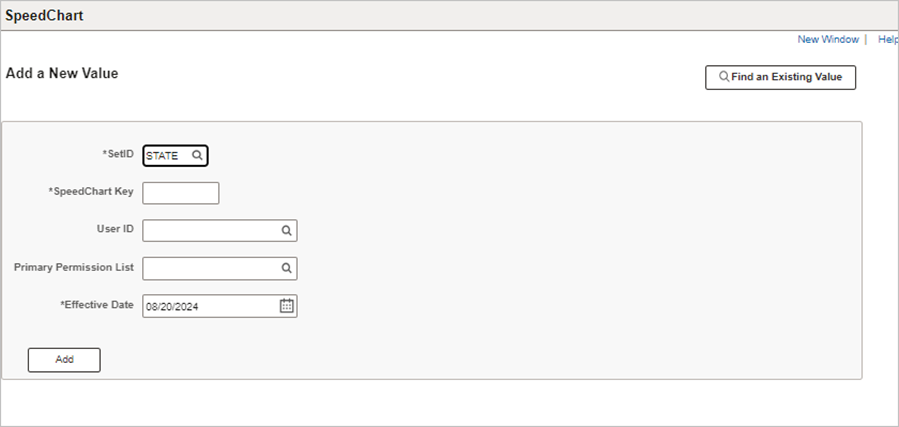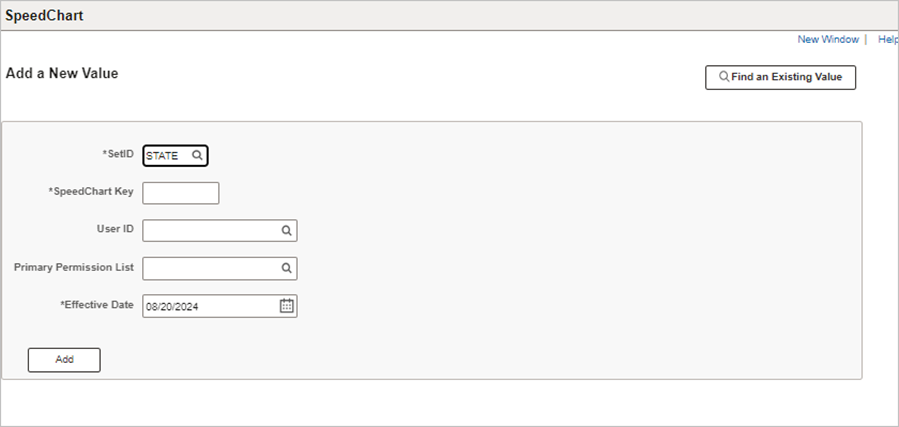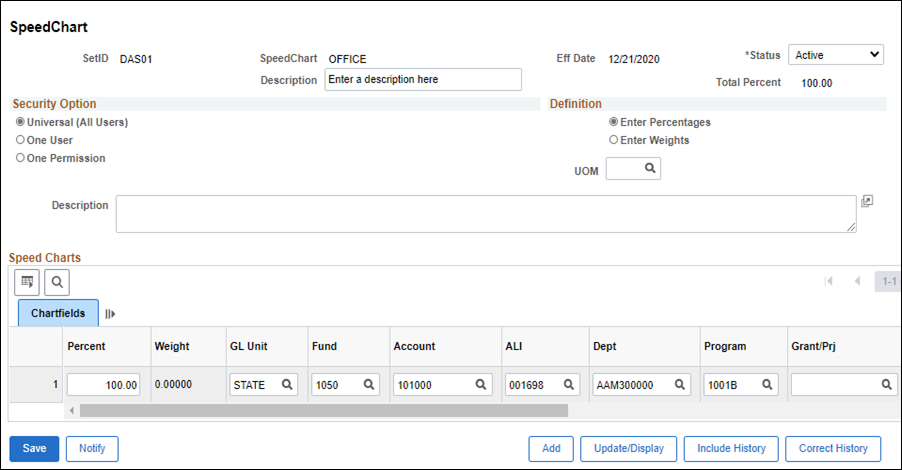Revised: 10/07/2024
Modifying SpeedCharts
Use this process to modify existing SpeedCharts. SpeedCharts are used in OAKS FIN as a shortcut to enter frequently used ChartField combinations thereby reducing keystrokes. When SpeedCharts are used, the Distribution Line pre-populates so there is no need for any manual ChartField entry.
- Common ChartFields in a SpeedChart:
- Funds segregate accounting transactions for activities or objectives and correspond to the fund structure that the State used in legacy systems.
- The Account is a description for a purchase. Account values are classified in five broad account types: Asset, Liability, Equity, Revenue, or Expense.
- The ALI (appropriation line item) code is the legal spending authority authorized by the budget bill.
- The Department is the agency's numeric designation for the section responsible for the cost of the voucher or the source of the revenue.
- The Service Location ChartField describes where a good or service is received.
Multi-line SpeedCharts can be created to allow split coding. Additionally, SpeedCharts with limited fields completed can be created. For example, agencies that commonly use the same Fund, ALI, Department, and Service Location can establish a SpeedChart and use it when vouchering. Only the Account needs to be added on each voucher. If an agency has an existing SpeedChart that does not have a Service Location, the agency must add it to each voucher.
Steps
-
https://ohid.ohio.gov/wps/myportal/gov/myohio/ > Financials > Nav Bar > Menu > Set Up Financials/Supply Chain > Product Related > Procurement Options > Management > SpeedChart
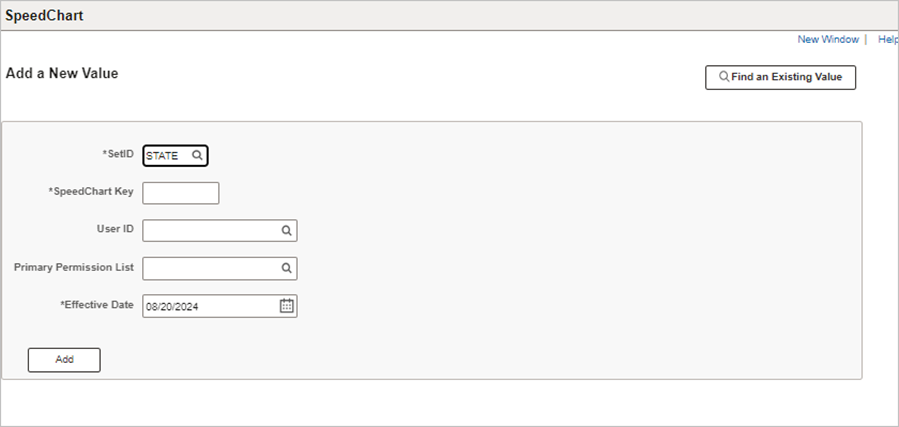
- Enter the agency's Business Unit code in the
SetID
field.
- The SetID field will default to STATE and must be updated to reflect the agency business unit.
- Check the
Correct History box.
- Enter any other criteria necessary to find the code - for example, the SpeedChart.
- Click
Search
.
- A list of Search Results displays. If only one result matches the criteria, it will display the SpeedChart rather than Search Results.
- Click on the item to modify in the
Search Results
list.
- The SpeedChart page displays.
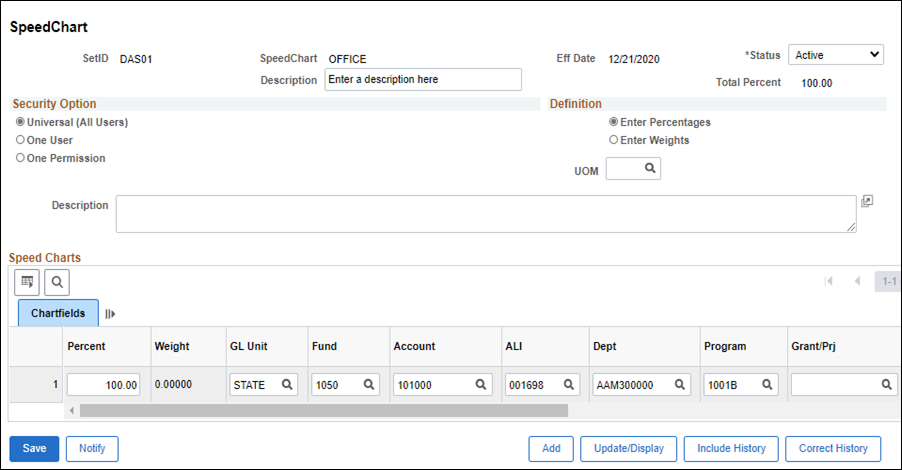
- Make any modifications necessary.
- Click
Save.
- View the ChartField combinations for the modified SpeedChart by clicking
Return to Search
and searching for the SpeedChart code that was modified. Do this after clicking Save.