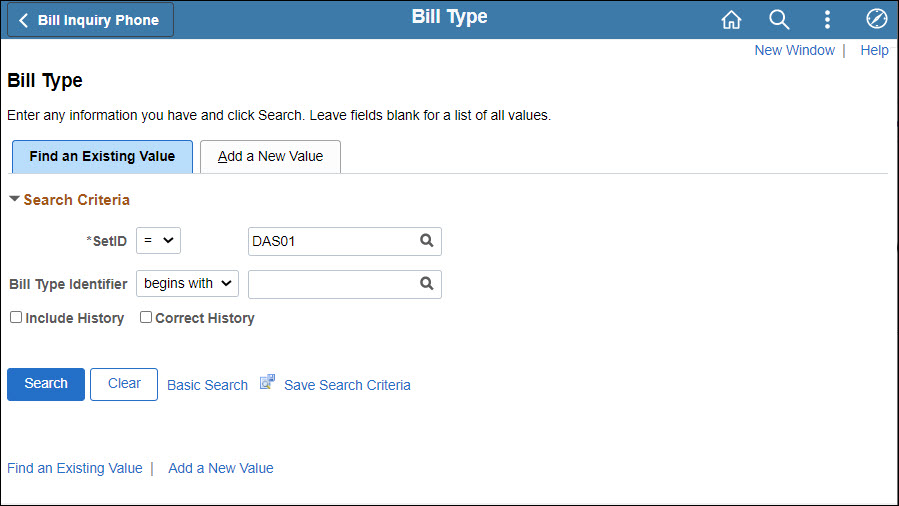
Revised: 09/15/2022
The Bill Type represents the category of activity grouped on a particular invoice such as billing a customer based on the program or service. For example, DOH may set up separate bill types for their programs and services -- Radioactive Materials Licensing, Laboratory, and Third-Party Reimbursements. For each of these services, a bill type is needed because each type of billing has unique requirements and unique invoice numbering schemes.
Defaults can be created for certain billing options for each bill type. Defaults established at the Bill Type level override defaults at the Business Unit and system levels. However, Bill Type level defaults are overridden by defaults defined at the Bill Source and invoice entry levels.
There are three tabs on the Bill Type page:
Bill Type 1 - Enter Definition, Reason and Level Defaults.
Bill Type 2 - Enter Level System Controls.
Bill Type 3 - Not used by the state.
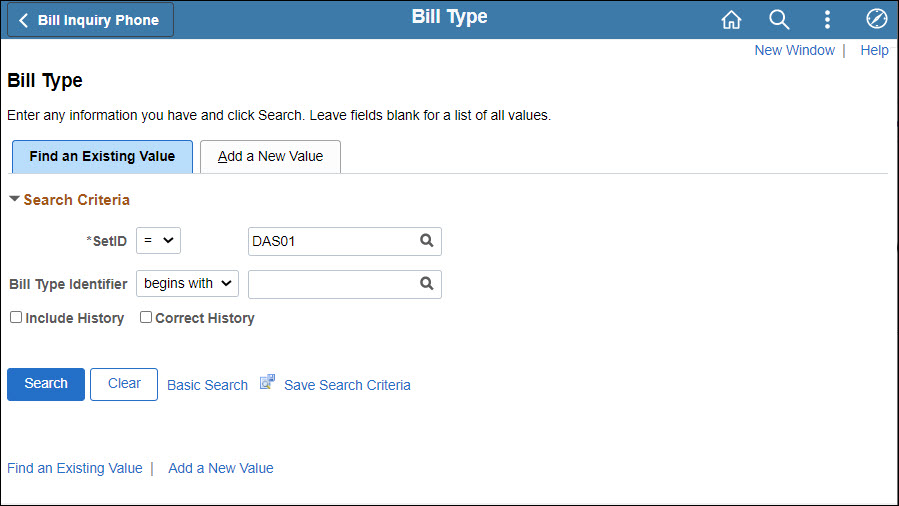
Click the Add a New ValueAdd a New Value tab.
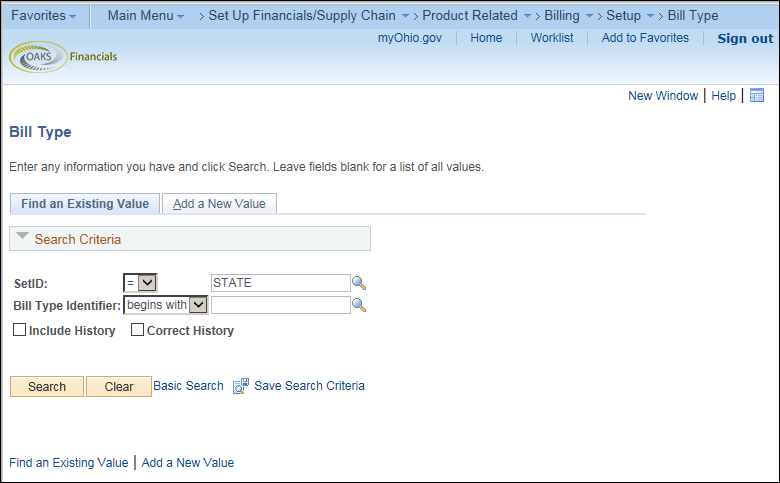
The Add a New Value page displays.
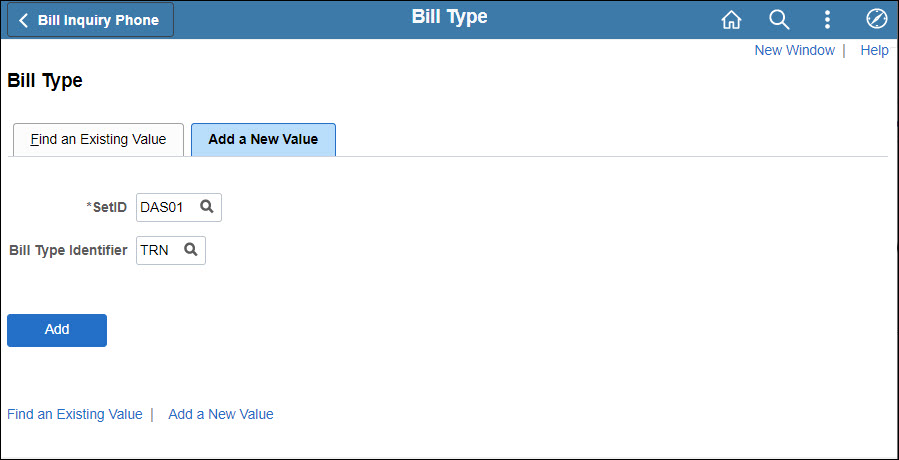
Enter the agency BU code in the SetID field.
Enter a descriptive identifier into the Bill Type Identifier field.
Click Add.
The Bill Type 1 page displays.
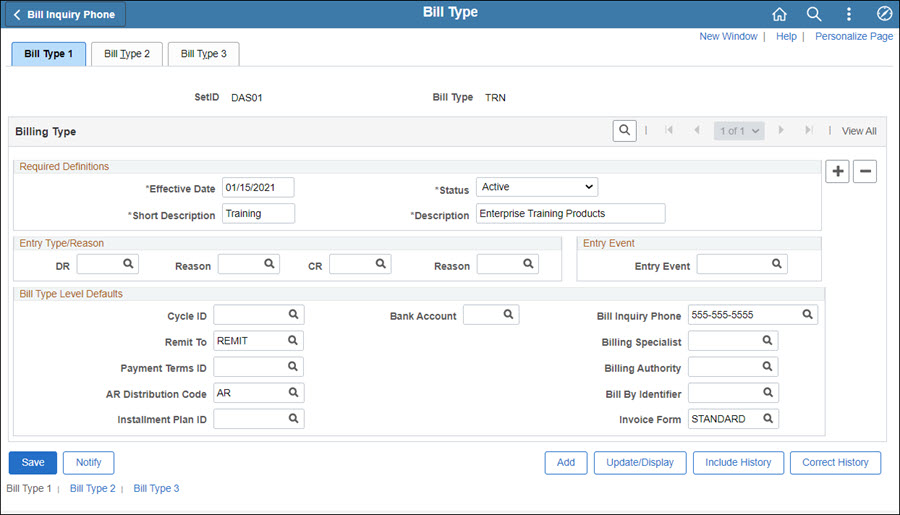
Enter a short description (up to 10 alphanumeric characters) for the bill type into the Short Description field.
Enter a longer description (up to 30 alphanumeric characters) in the Description field.
This description will display at the top of the invoice. If creating a Bill Type for ISTV billings, be sure to add the words "Intrafund Invoice" to the description.
Enter "REMIT" in the Remit To field.
Enter or select an AR Distribution Code.
Choices:
AR - Third Party Receivable.
AR_ED - Higher ED AR.
AR_L - Local Government AR.
AR_S - Ohio State Agencies AR.
OSS uses only AR_S.
Only for agencies that use billing interface (for example, JFS):
Enter "INTERFACE" in the Bill By Identifier field. Otherwise, leave it blank.
Enter or select a Bill Inquiry Phone number.
This phone number is displayed on bills of this type for customers to call if they have questions.
Enter "STANDARD" in the Invoice Form field.
Click the Bill Type 2 tab.
The Bill Type 2 page displays.
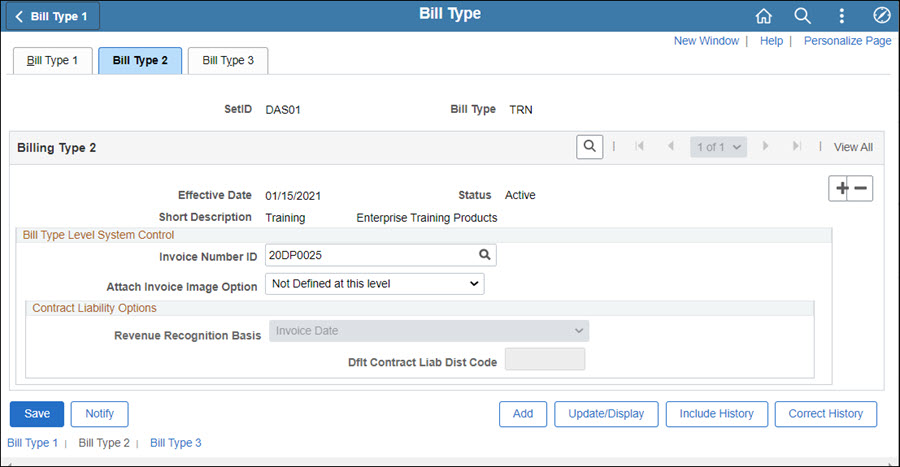
Enter or select the Invoice Number ID.
Click Save.