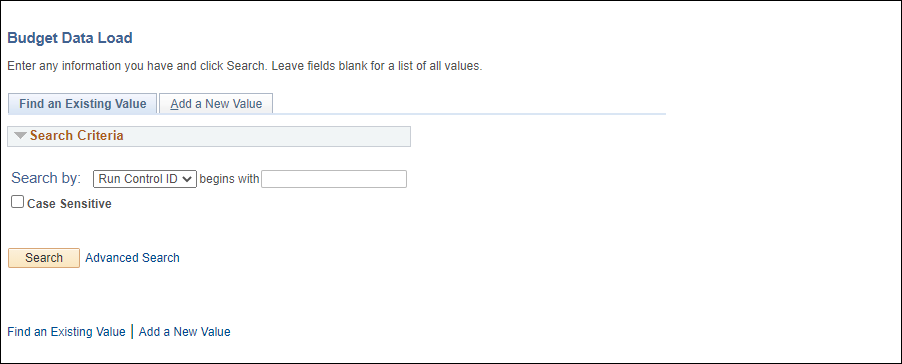
Revised: 09/10/2021
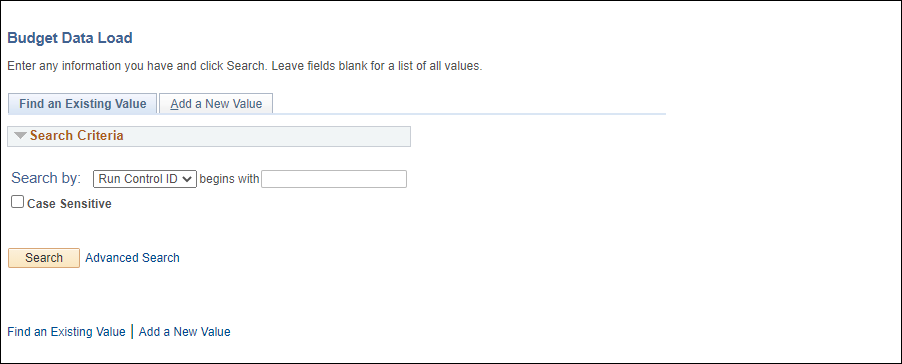
Select whether to:
The Add a New Value page displays.
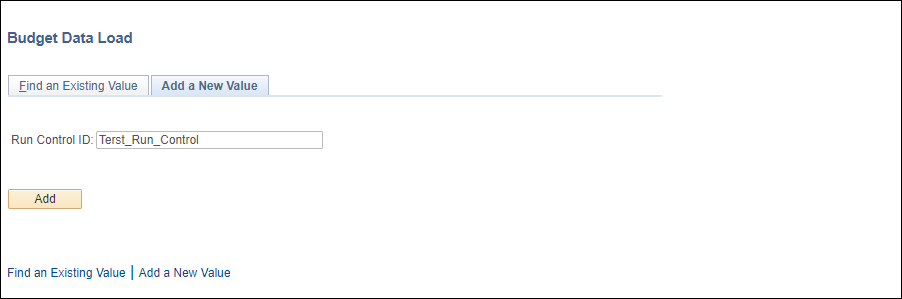
Enter a new Run Control ID.
There should be no spaces in the name – use underscores between words.
Click Add.
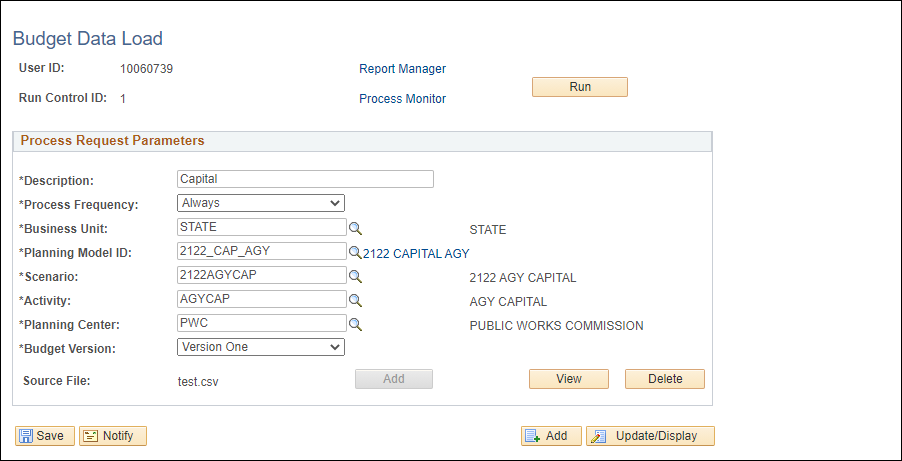
Enter a description for the Run Control ID in the Description field.
Proceed with additional steps to Enter Process Request Parameters (that follow).
For Planning
Model ID , enter or select "1920_CAP_AGY."
(This is the CAP Planning Model for the FY 2019-2020 biennium.)
For Scenario,
enter or select "1920AGYCAP."
(This is the CAP Scenario for the FY 2019-2020 biennium.)
For Activity, enter or select "AGYCAP."
Enter or select the Planning Center.
For Budget Version, select from the dropdown menu "Version One."
The version must already exist in BPM to be able to select it here. There are options for up to 35 working versions but BPM recommends that "Version 1" be selected. This determines where the .csv file's content will be loaded.
Beside Source File, click the Add button to go through the process to select the .csv file to be uploaded.
The file name of the .csv displays beside Source File.
Click Run.
The Process Scheduler Request page displays.
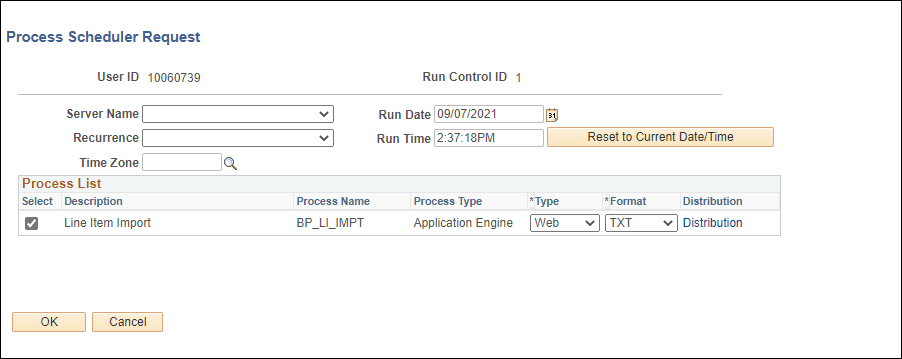
Click OK.
The Budget Data Load screen displays.
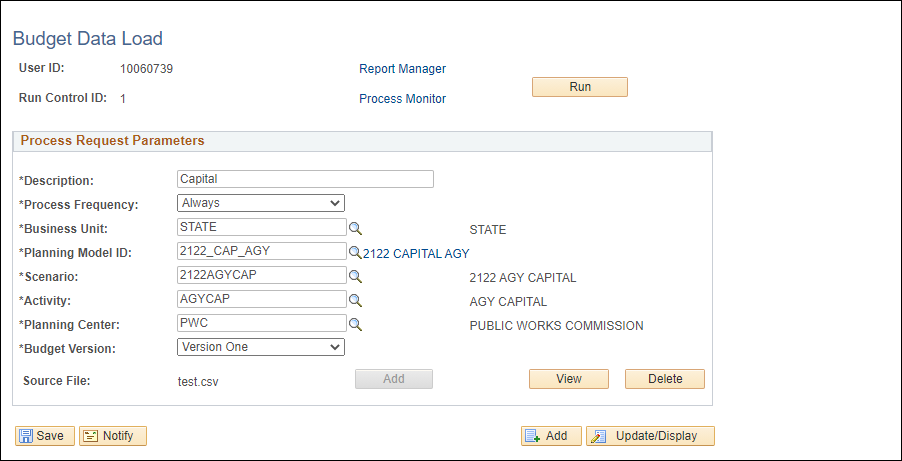
Click the Process Monitor link.
The Process List page displays.
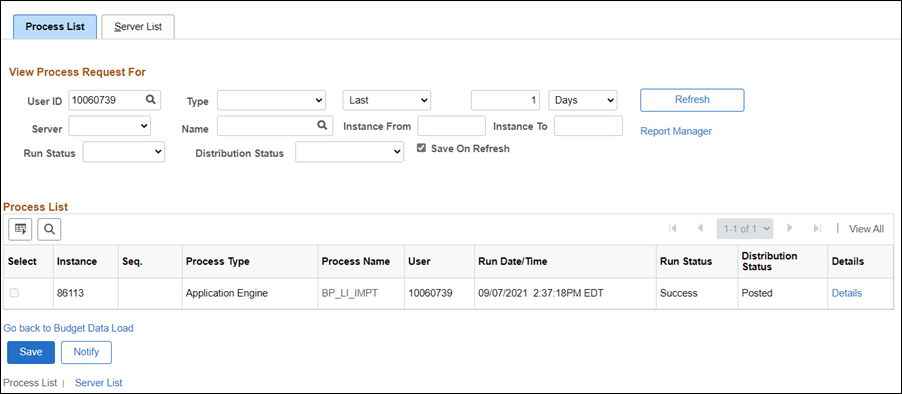
To monitor progress of the process, occasionally click Refresh.
Limit the clicks on Refresh to about every 30 seconds or so.
The process has successfully completed and posted when Run Status column shows "Success" and Distribution Status column says "Posted."
Success indicates the process completed; however, it DOES NOT indicate that all the data successfully loaded into BPM.
After the process completes, click the Details link next to the Budget Data Load line item to review.
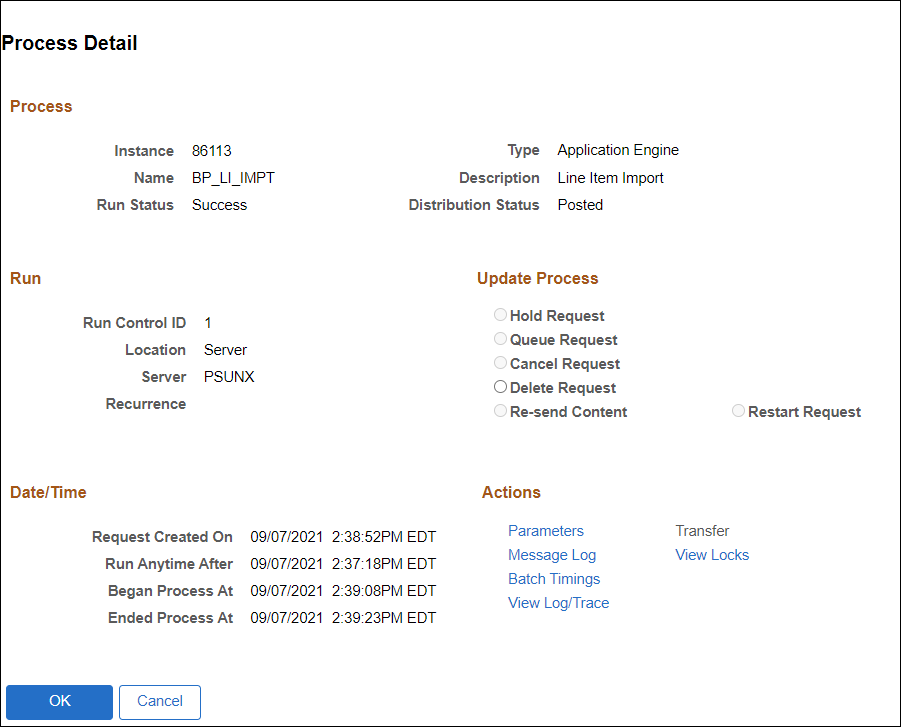
Click the Message Log link.
The Message Log displays.
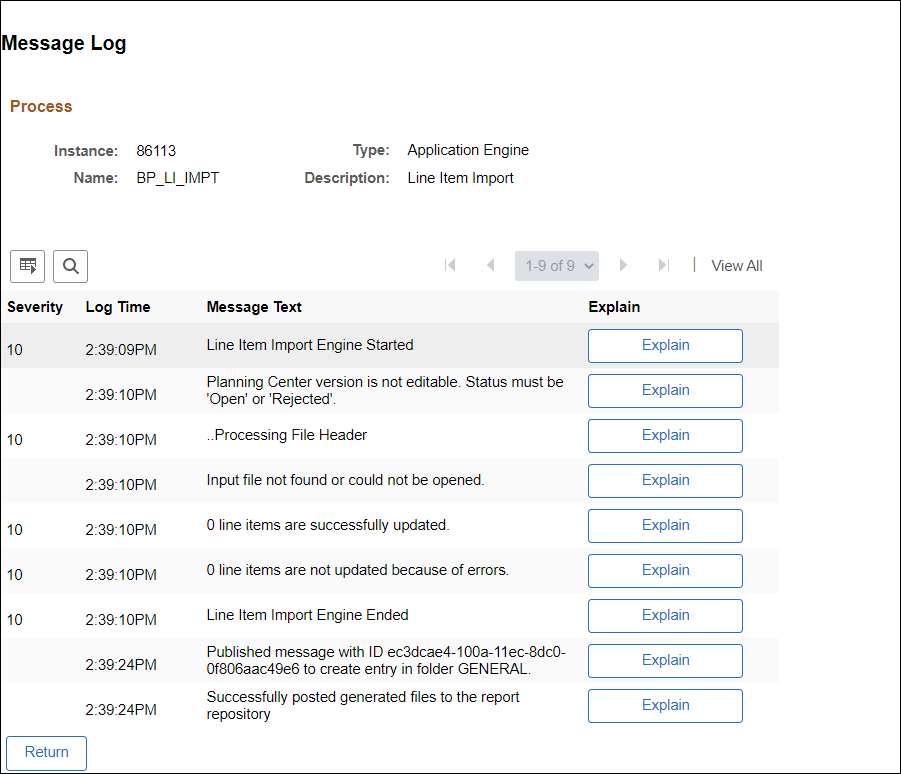
Carefully review entries in the Message Log.
Some messages will indicate errors that must be corrected. For example:
Invalid dimension or budget period found in the input file header row.
Cannot Import because the model is currently locked.
For detailed examples of error messages and what they mean, review the Troubleshooting Errors page.
When using this feature, the system will always place the uploaded file into the version selected by the user. The Budget Data Load is both Incremental and Destructive.
Incremental:
Adds rows to the budget version with new ChartField strings that are in the .csv file that were not already in the budget version.
Does nothing to the ChartField strings rows already in the budget version but not touch existing ones in the .csv file.
Destructive:
If the ChartFields are the same but the amounts are different, then the amount will be overridden.
The spreadsheet upload will fail if the planning center that the file is loading has already been locked by another user. The planning center must be unlocked before the spreadsheet will upload.