Personalize View
Users can create a personalized view rearranging the column display
for easier use. The standard column display requires the user to open
a pop-up window in order to complete the amounts for each line item ChartField
string. Columns can be rearranged to display more frequently used columns
on the initial display.
- The fiscal years are an example only. The steps/process
throughout the document remains the same, even if the fiscal years
are different.
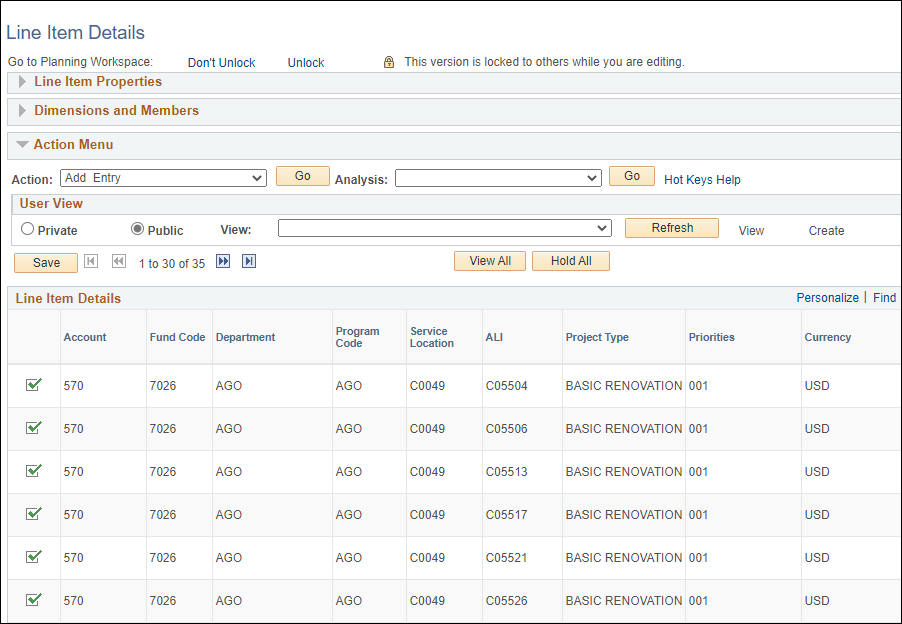
Steps
Once in the appropriate Activity/Scenario, click the Personalize
button.
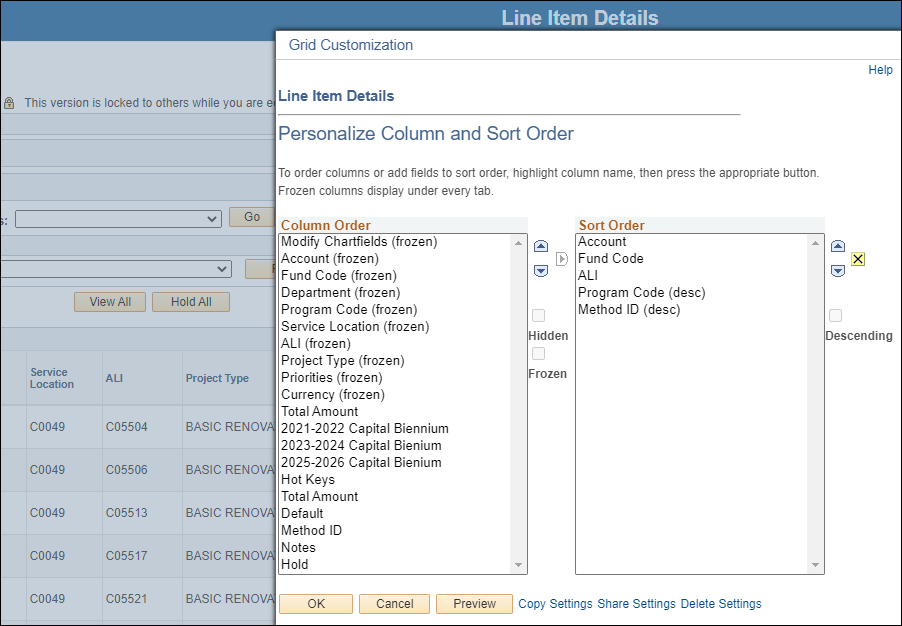
- To make changes in the columns, click on a column name to highlight
it, then press the appropriate button. For example:
- To change the order of columns:
- Select the column name
in the Column Order
box on left.
- Click an arrow button -- Up
 or Down
or Down
 -- just to the right of the Column
Order box (not those far to the right beside the Sort
Order box).
-- just to the right of the Column
Order box (not those far to the right beside the Sort
Order box).
- Repeat as necessary until all columns are in the desired
order.
- To hide or freeze columns
in the display:
- Select the column name.
- Check the box for Hidden or Frozen.
- To change the sort order:
- Select the column name.
- Click the right arrow
 to move the selected items into the Sort Order box.
to move the selected items into the Sort Order box.
- Click the
 button to remove items from
the Sort Order.
button to remove items from
the Sort Order.
- Click the checkbox next to Descending to change from
Ascending to Descending sort.
- If more than one column was moved into the Sort Order box and
sorting needs to be done in a different priority, change the sort
order:
- Select the column name
to move (up or down) in the Sort
Order box on right.
- Click an arrow button -- Up
 or Down
or Down
 -- just to the right of the Sort
Order box.
-- just to the right of the Sort
Order box.
- Repeat as necessary until all sorting has been prioritized
correctly.
- When finished making changes, click OK.
- Columns will be rearranged to the desired
order and sort.
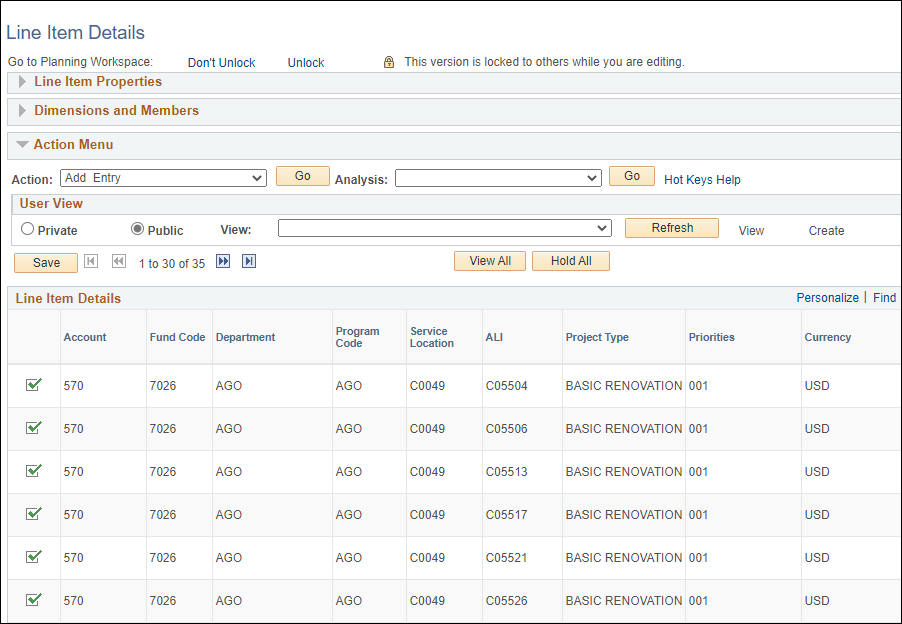
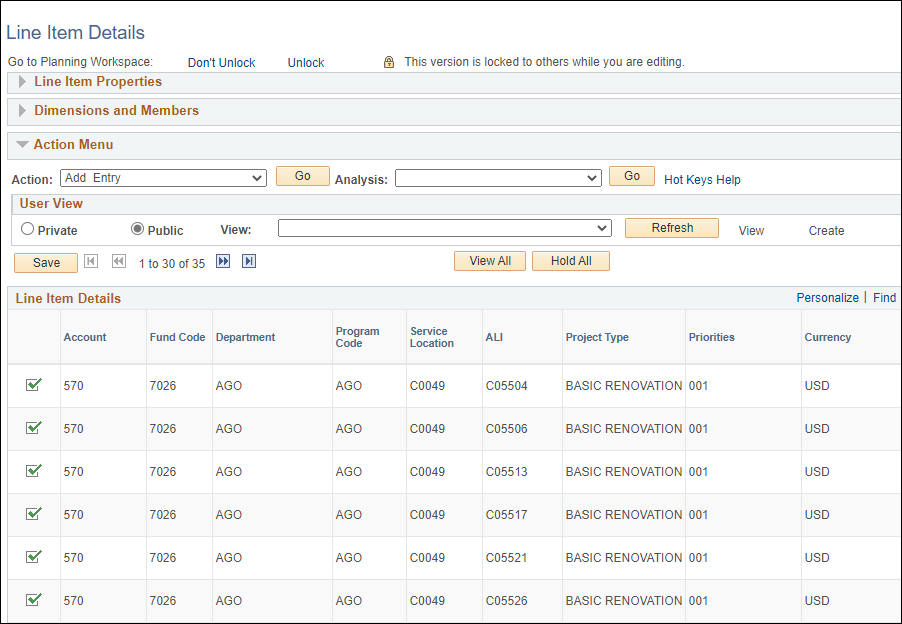
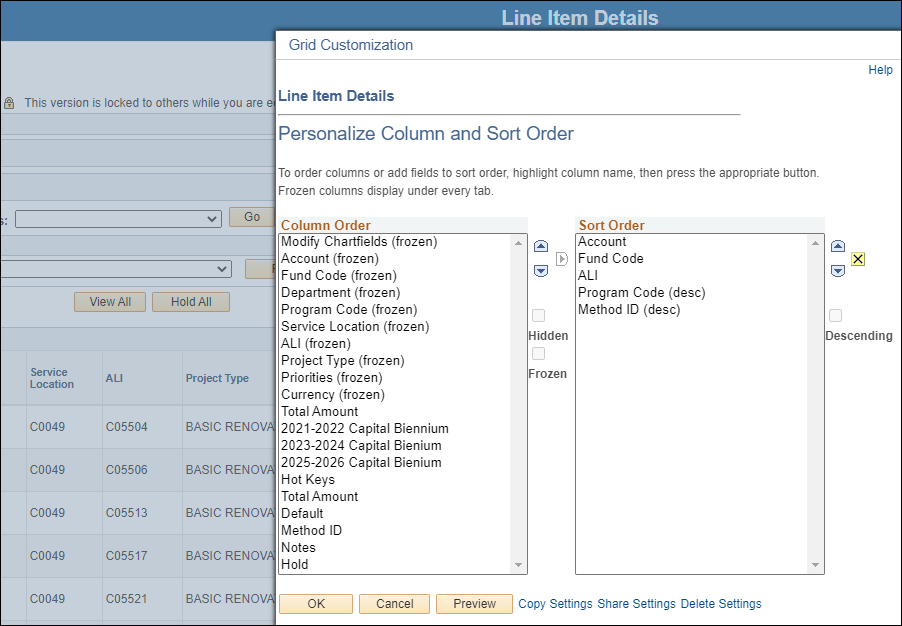
 or Down
or Down
 -- just to the right of the Column
Order box (not those far to the right beside the Sort
Order box).
-- just to the right of the Column
Order box (not those far to the right beside the Sort
Order box). to move the selected items into the Sort Order box.
to move the selected items into the Sort Order box. button to remove items from
the Sort Order.
button to remove items from
the Sort Order. or Down
or Down
 -- just to the right of the Sort
Order box.
-- just to the right of the Sort
Order box.