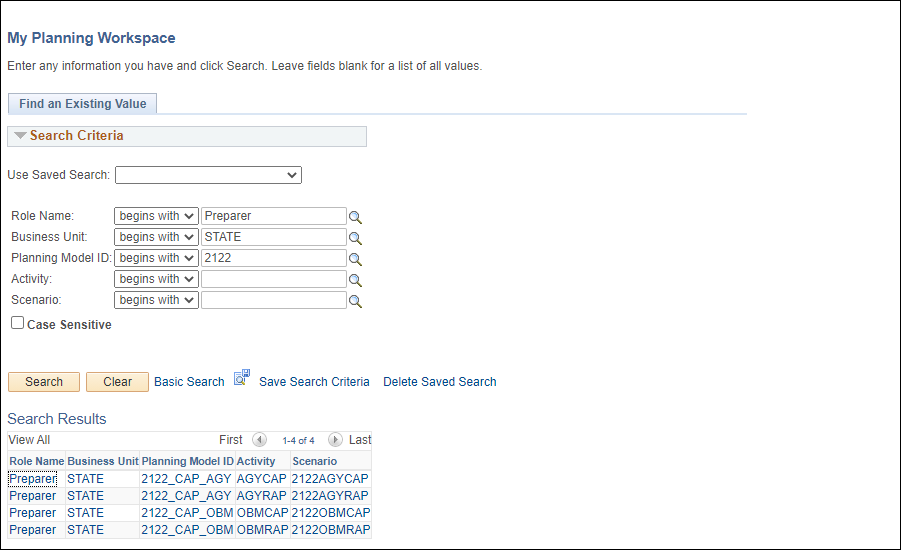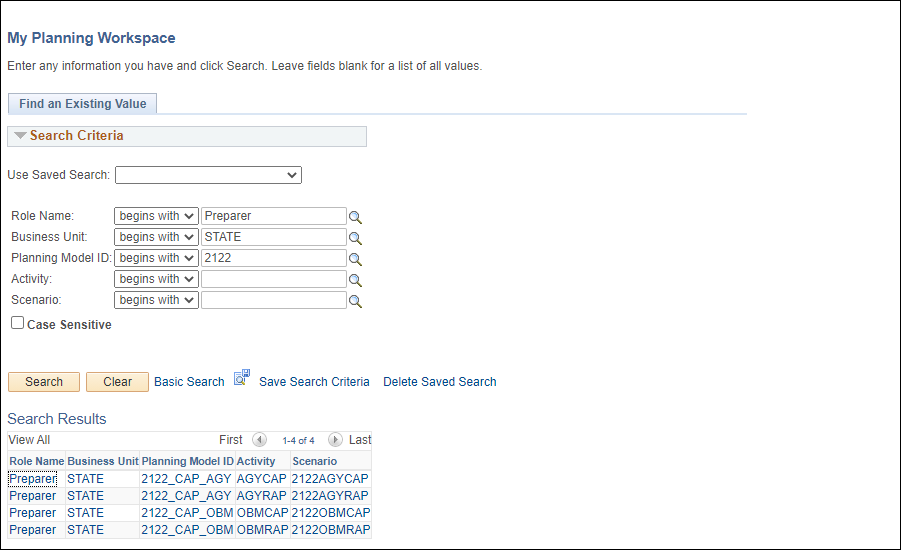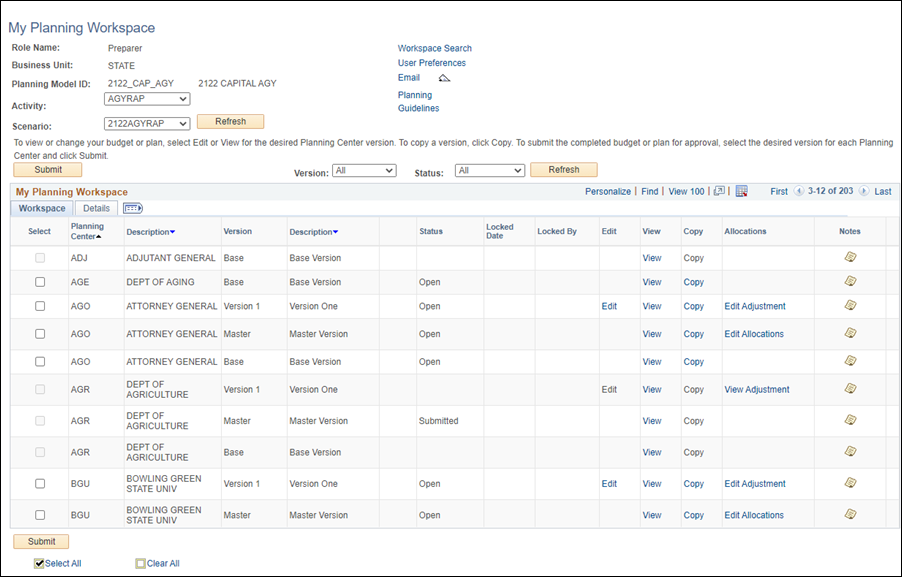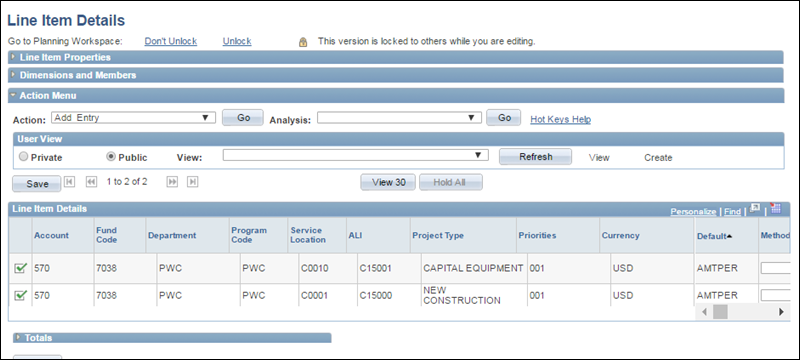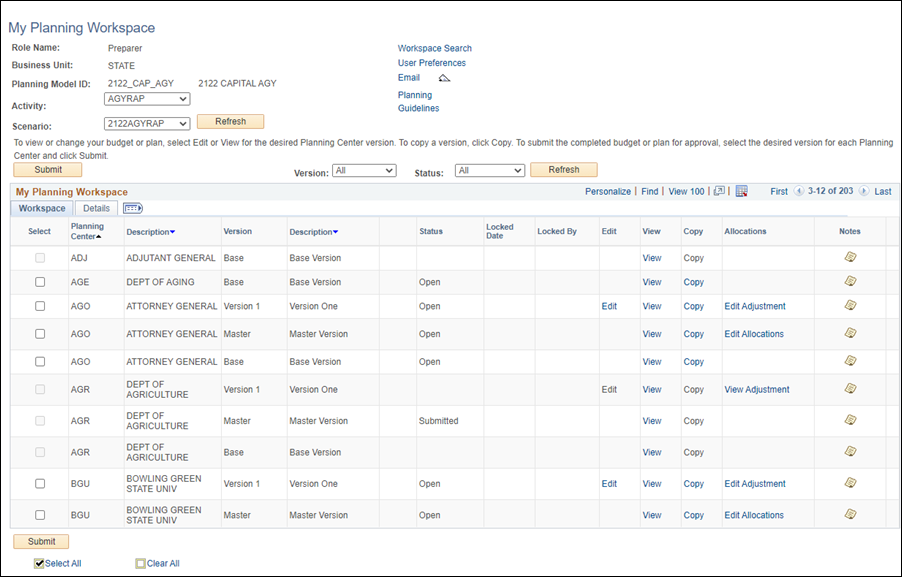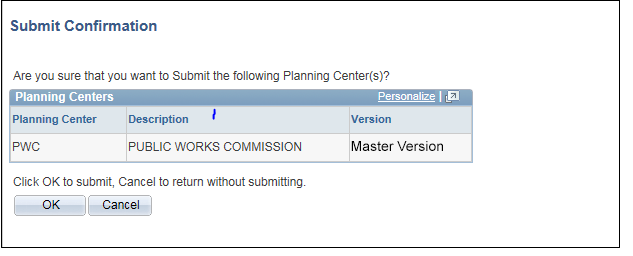Submitting a Planning Center Budget for Review
Steps
- myOhio.gov
> OAKS FIN > NavBar > Navigator > Planning and Budgeting
> Activity Preparation > My Planning Workspace
- The fiscal years are an example only. The steps/process
throughout the document remains the same, even if the fiscal years
are different.
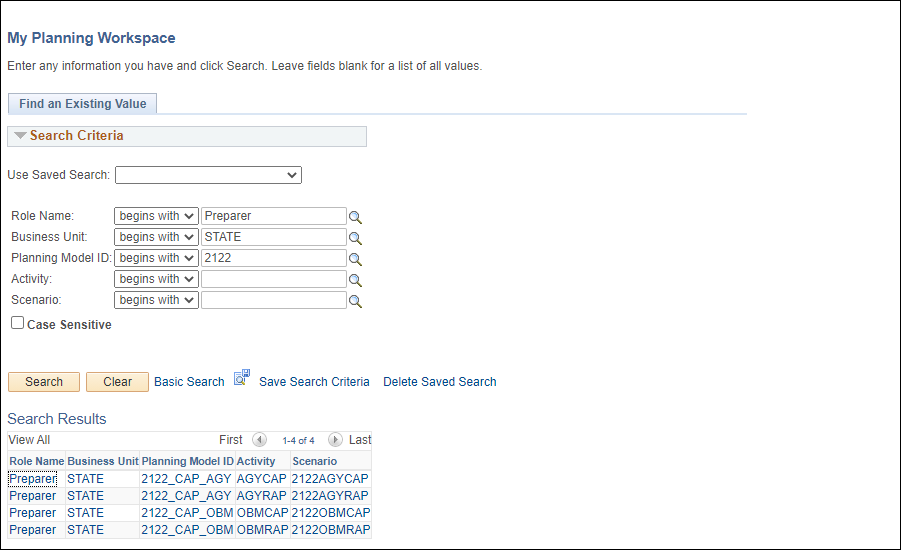
- Enter or select Preparer in the Role
Name field.
- Click Search.
- A list of all models available to someone with the specified
role displays.
- Click the appropriate Scenario.
- The My Planning Workspace
page displays the planning center budgets for that model.
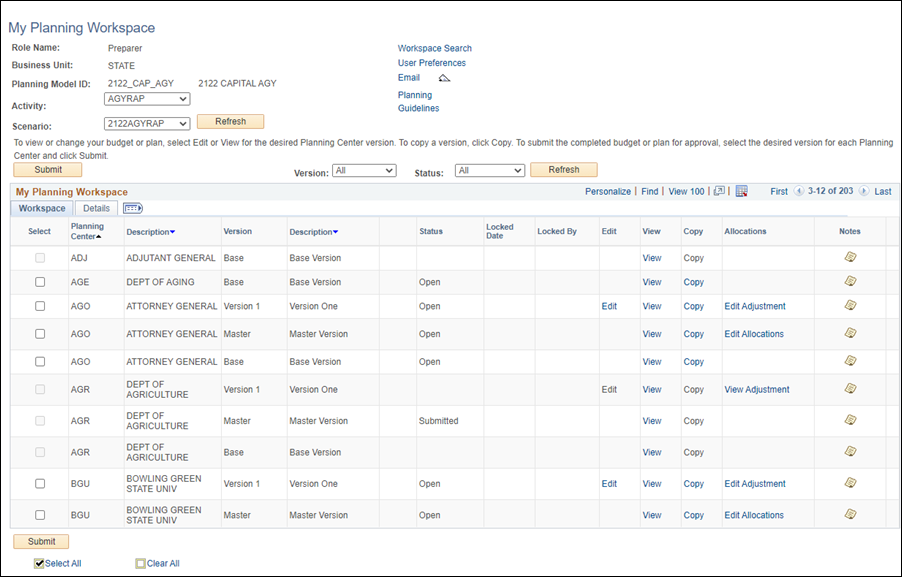
- This page can
be accessed by another link once in the application; one of the possibilities
is by clicking the My Planning
Workspace link.
- Select the appropriate budget option
in the Activity
dropdown list.
- Select the appropriate option in
the Scenario
dropdown list.
- Click Refresh.
- The table updates to display the versions
for the selected Activity.
- Click the Edit
link for the version to which you want to submit
- The Line
Item Details page displays.
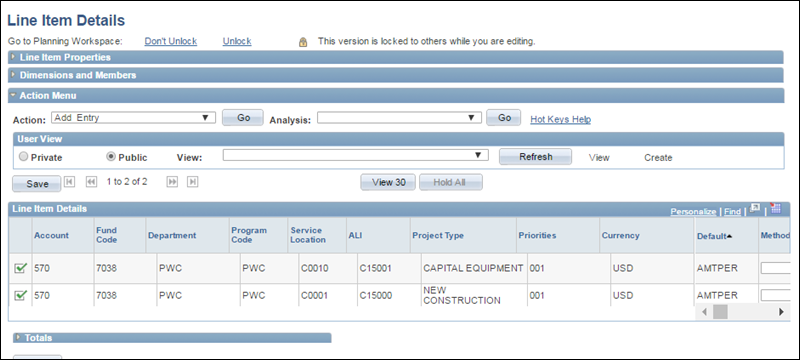
- Verify each line item for accuracy.
- After verifying the data, use the
instructions for Copy
to a New Version to copy that version to the Master
Version.
- Return to My
Planning Workspace.
- The My Planning Workspace page displays.
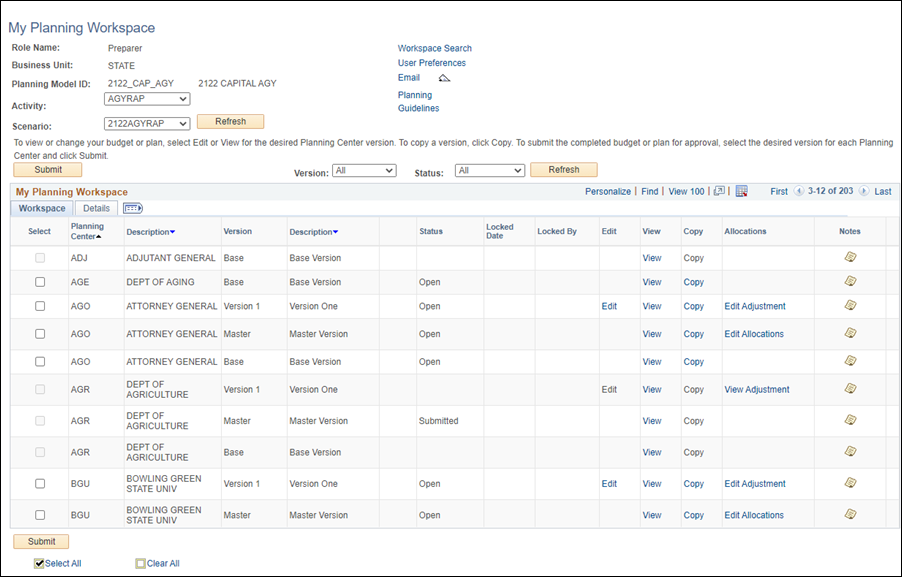
- Click the checkbox under Select
column next to the "Master Version" that is ready for submission.
- Multiple planning centers can be selected.
- Click Submit.
- The Submit Confirmation
page displays.
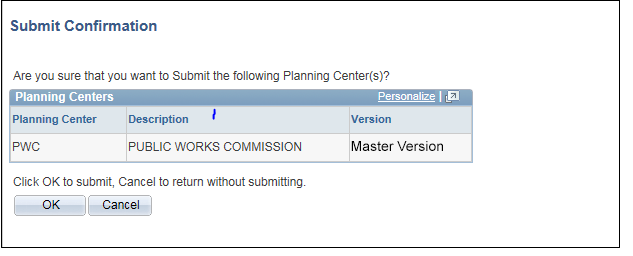
- Confirm that the "Master Version" of the correct Planning
Center(s) were selected.
- Click OK.
- Planning Center(s) listed are submitted to the OBM Budget Analyst.
- The My Planning Workspace
page displays with the submitted master version updated to display
a Status of "Submitted."