Rejecting a Planning Center Budget
Overview
An Agency Reviewer should reject
lower-level planning center budgets when an Agency
Preparer needs to make one or more changes in those budgets. Only
planning center budgets with a status of Submitted
can be rejected.
- Good business practice recommends that the Agency Reviewer contact the proper
Agency Preparer by phone or
email. The Agency Reviewer
should explain the reason for rejecting the planning center budget
and the changes needed to correct it.
When deciding whether to reject, the following list includes some common
errors or reasons an Agency Reviewer
might reject a planning center budget for a scenario/activity:
- An Agency Preparer
did not follow the OBM Budget Guidance.
- The Agency Preparer
did not follow the agency’s internal budget development instructions
about planning targets and other budget allocations.
- The Agency Preparer did
not use notes or attach documents to explain their request and/or
budget adjustments.
- An Agency Preparer submitted
an incomplete planning center budget or the wrong budget version for
review.
- The Agency Preparer made
unrealistic or incorrect budget estimates for the planning center
budget activity.
- OBM has provided new guidance and is asking the Agency
Preparer to revise their budgets.
In Summary
When a planning center budget is rejected, the Agency
Reviewer should talk with or email the Agency
Preparer the reasons for the rejection and the changes needed to
correct it.
Agency Reviewers can review,
reject, edit, and approve planning center budgets in BPM.
Use standard reports during the budget process to help create, review,
and submit agency budget requests to OBM.
Until all agency planning centers for a scenario/activity are submitted,
Agency Reviewers can review and
reject, but cannot edit or approve planning center budgets (i.e., all
OPA planning centers for an agency
have to be submitted before the OPA
budget can be approved). Agency
Reviewers can check budget statuses
and view planning center versions of any planning center budget in their
assigned scenarios/activities at any time. They can view the Line
Item Details page for a planning center version by clicking the
View link for the planning center
and version on the My Planning Workspace:
My Review Workspace page.
Budget statuses describe the budget development progress for planning
center activities. The statuses are:
- Submitted – Sent to next
level of review
- Open – Can edit or submit
- In Review
– Reviewer has opened to view
or edit
- Rejected – Returned to
Preparer for changes
- Approved – Accepted by
Reviewer and submitted to
OBM
- Not Ready
– Reviewer can’t work with this agency-level budget
- Only Reviewers can see the Not
Ready status.
A planning center budget has been submitted for the Reviewer's
review and approval or rejection.
Steps
- Planning and Budgeting > Activity Preparation
> My Planning Workspace
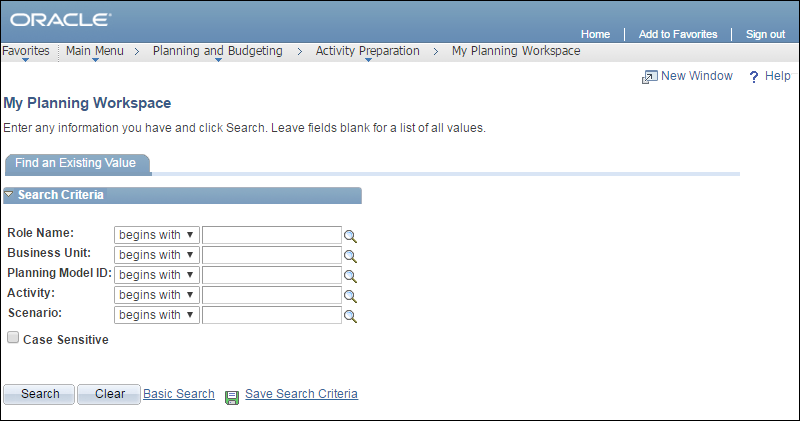
- Enter or select "Reviewer"
in the Role
Name

 field.
field.
- Click Search

 .
.
- A list of all models available to someone
with the specified role displays.
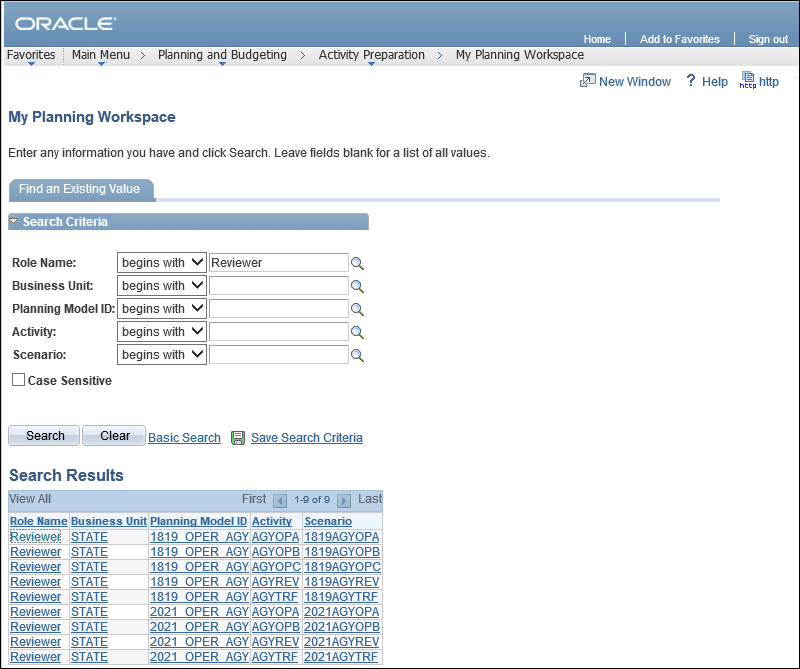
- Click the appropriate Scenario

 .
.
- The My
Planning Workspace page displays the planning center budgets
for that model.

- If the Status displays
"Not Ready,"
this budget can be viewed, but no changes can be made until the
Status displays "Submitted."
- This page can be accessed by another link once inside the application;
one of the possibilities is by clicking the My
Workspace

 link.
link.
- Click the appropriate budget option in the Activity

 dropdown list.
dropdown list.
- Select the appropriate option in the Scenario

 dropdown list.
dropdown list.
- Click Refresh

 .
.
- The Workspace
table updates to display versions for the selected
Scenario.
- Click the View

 link of the master version
line item for the planning center budget to review.
link of the master version
line item for the planning center budget to review.
- Check the agency's planning targets using
the OAKS BI-Cognos BPM-0006 Agency to Target Compare Report.
- Click the My
Workspace

 link to review the budget breakdown.
link to review the budget breakdown.
- The My
Planning Workspace page displays an overview of the Status.

- Click the My
Review Workspace

 link to review the details
of the budget.
link to review the details
of the budget.
- The My
Planning Workspace page displays, the My
Review Workspace text is no longer a link, and the My
Preparation Workspace text, to the left, is now a link.

- Select the budget version to review in the Version

 dropdown list for the desired planning center.
dropdown list for the desired planning center.
- Click the View

 link for that line item.
link for that line item.
- The Line
Item Details page displays.
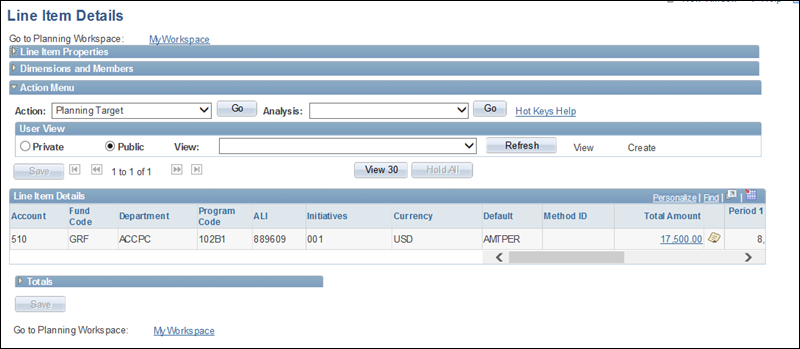
- Adjust the page dimensions (i.e., what columns are displayed in
the table.)
- Click the
Dimensions
and Members

 header bar
arrow.
header bar
arrow.
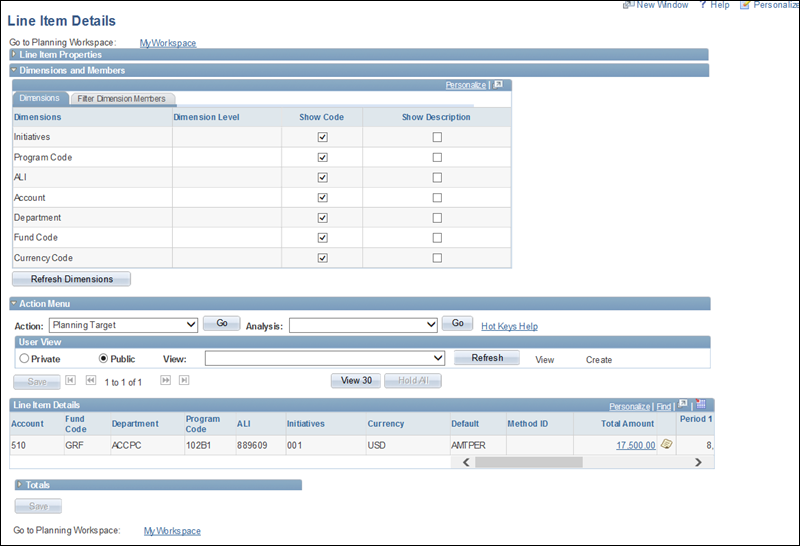
- Select (or deselect) the Show
Code

 checkbox for the
desired dimensions.
checkbox for the
desired dimensions.
- Any options selected will display on the page.
- Click Refresh
Dimensions

 .
.
- The table display refreshes to match the dimensions selected.
- Click the My
Workspace

 link.
link.
- The My
Planning Workspace page displays.
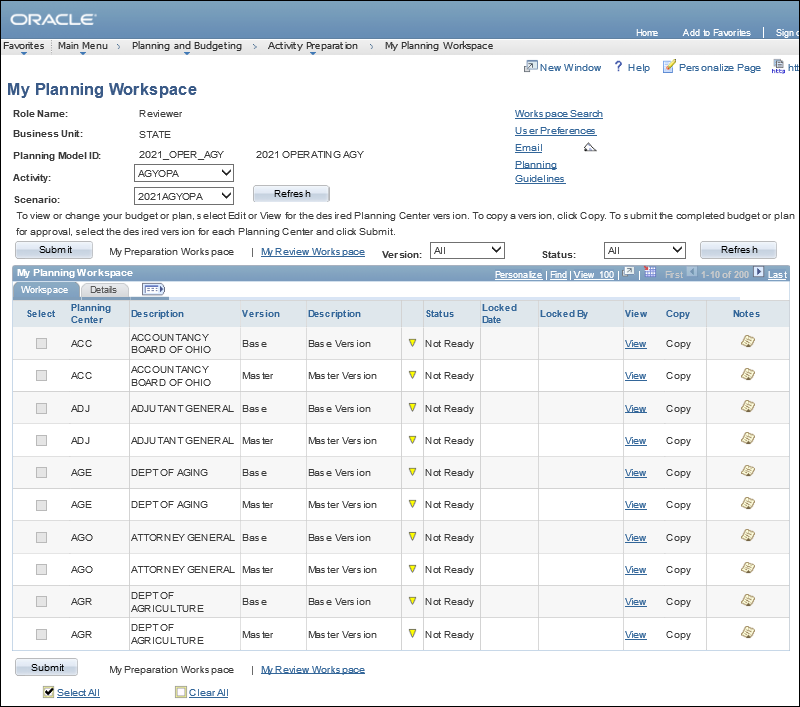
- If the budget line item needs more work, reject the planning center
budget. This is done from the My
Review Workspace page.
- Click the My
Review Workspace

 link.
link.
- A list of planning centers displays.

- Click Reject

 .
.
- The Reject Confirmation
page displays.
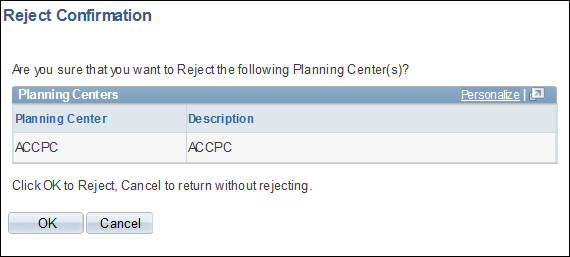
- Click OK

 to confirm the reject.
to confirm the reject.
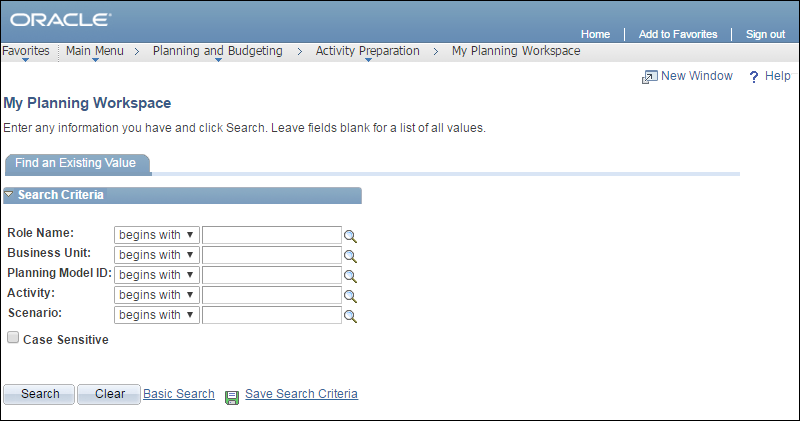
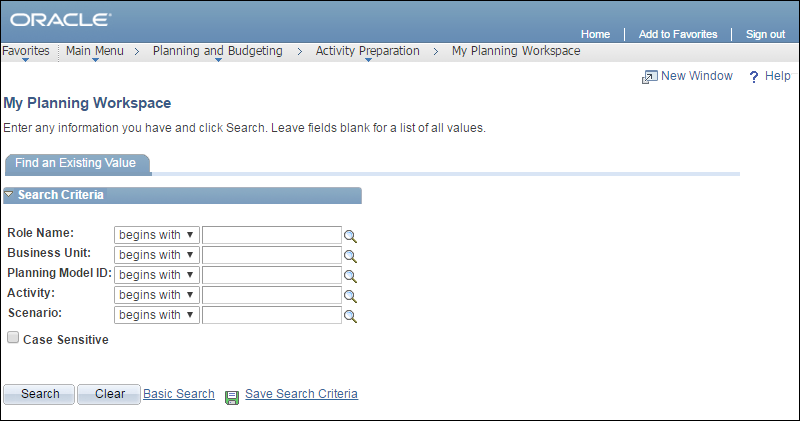
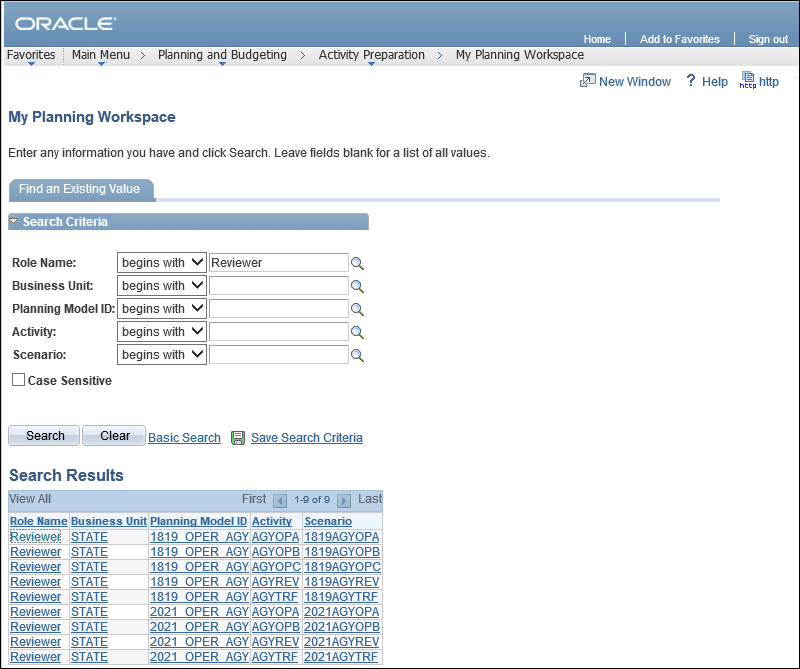
 .
.

 link.
link.
 dropdown list.
dropdown list.
 dropdown list.
dropdown list.
 .
.
 link of the master version
line item for the planning center budget to review.
link of the master version
line item for the planning center budget to review.
 link to review the budget breakdown.
link to review the budget breakdown.

 link to review the details
of the budget.
link to review the details
of the budget.

 dropdown list for the desired planning center.
dropdown list for the desired planning center.
 link for that line item.
link for that line item.
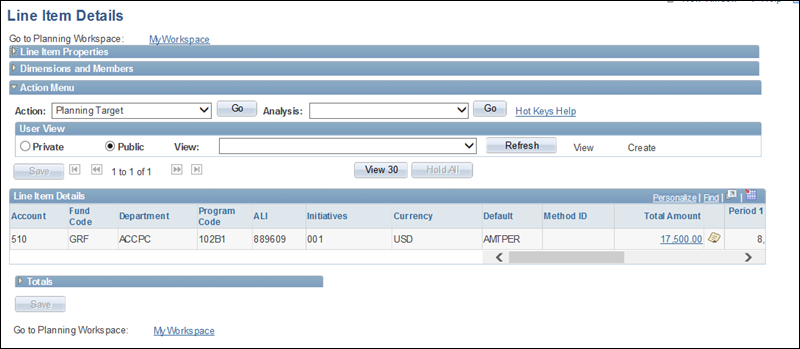
 header bar
arrow.
header bar
arrow.
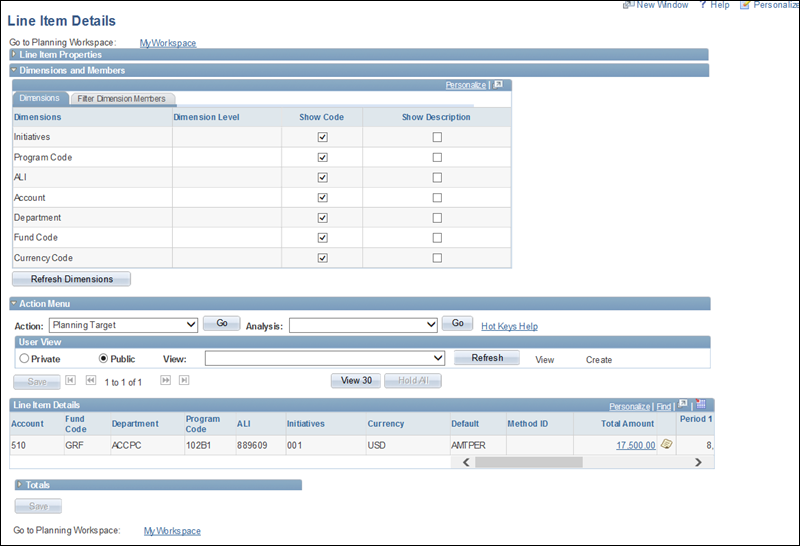
 checkbox for the
desired dimensions.
checkbox for the
desired dimensions.
 .
.
 link.
link.
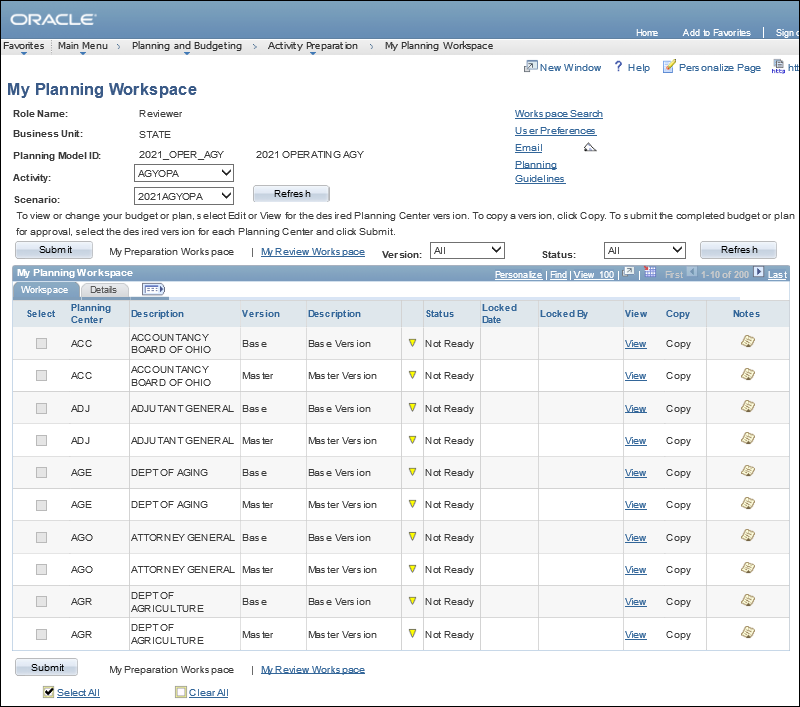
 link.
link.

 .
.
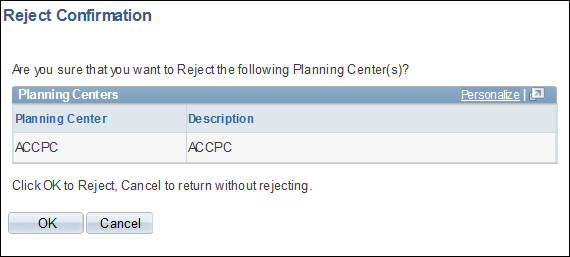
 to confirm the reject.
to confirm the reject.