Submitting a Planning Center Budget for Review
Steps
- Planning and Budgeting > Activity Preparation
> My Planning Workspace
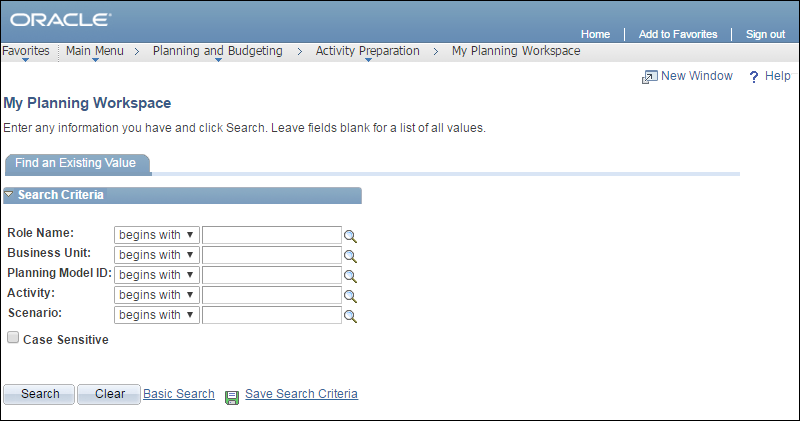
- Enter or select "Preparer"
in the Role
Name

 field.
field.
- Click Search

 .
.
- A list of all models available to someone
with the specified role displays.
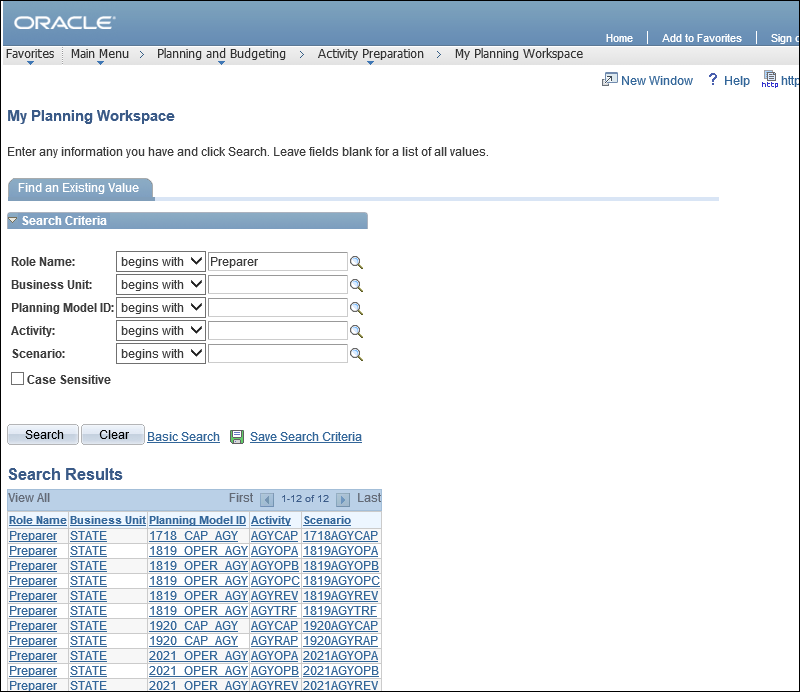
- Click the appropriate Activity
or Scenario

 .
.
- The My
Planning Workspace page displays the planning center budgets
for that model.
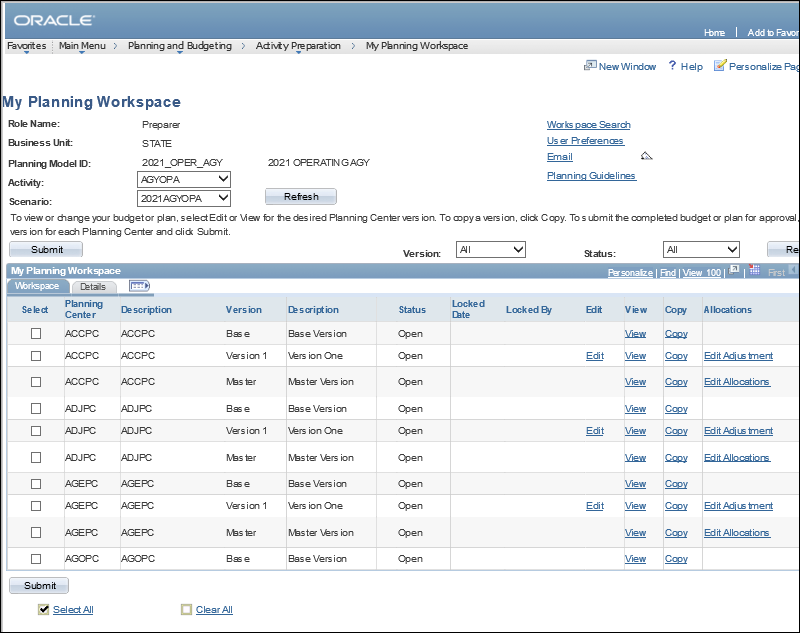
- Click the appropriate budget option in the Activity

 dropdown list.
dropdown list.
- Select the appropriate option in the Scenario

 dropdown list.
dropdown list.
- Click Refresh

 .
.
- The Workspace
table updates to display versions for the selected
Scenario.
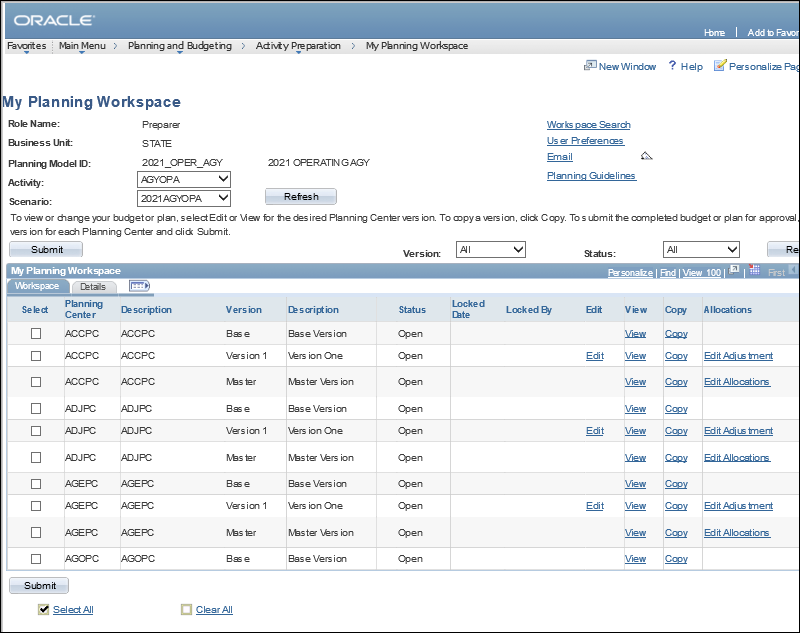
- Click the Edit

 link for the version to be submitted.
link for the version to be submitted.
- The Line
Item Details page displays.
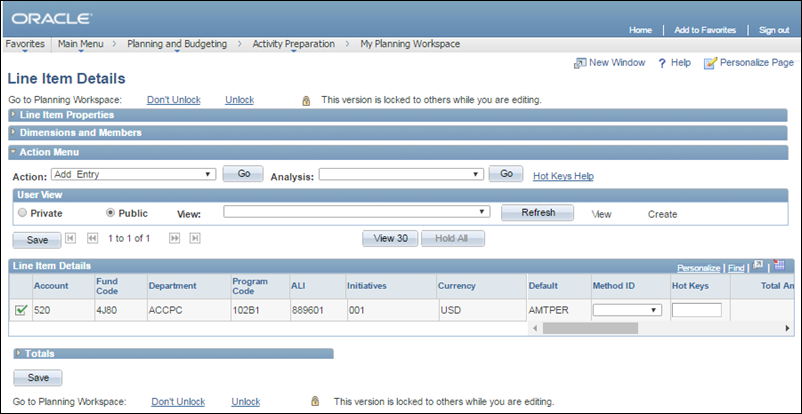
- Verify each line item ChartField string for accuracy.
- Click Unlock

 link to return
to My
Planning Workspace
when all items have been verified.
link to return
to My
Planning Workspace
when all items have been verified.
- Click the Select

 checkbox next to a line item (ChartField string) that is ready for
submission.
checkbox next to a line item (ChartField string) that is ready for
submission.
- Multiple planning centers may be selected.
- Click Submit

 .
.
- The Submit
Confirmation page displays.
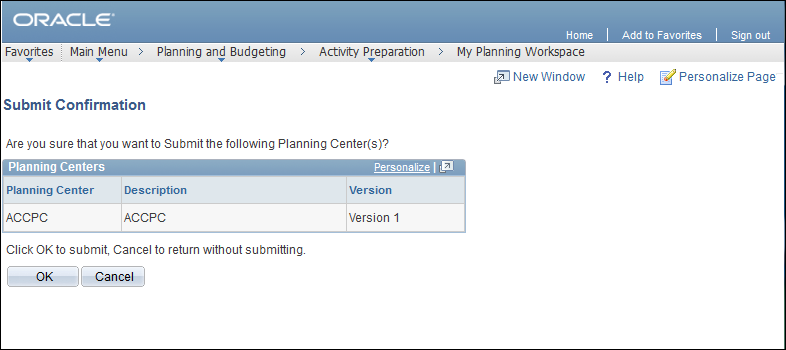
- Review the planning centers information to confirm that the correct
items are being submitted.
- Click OK

 .
.
- The selected line item ChartField strings
are copied to the master version and submitted to the Reviewer.
- The My
Planning Workspace page displays. The Status
of the submitted items is "Submitted," in both the version
being viewed and the master version.
- If a planning center that has been submitted needs to be updated,
the Reviewer must reject the
budget to make it available for editing. When a Reviewer
rejects a line item ChartField string, the Reviewer
should contact the Preparer
either by phone or by email to advise the Preparer
it was rejected and why.
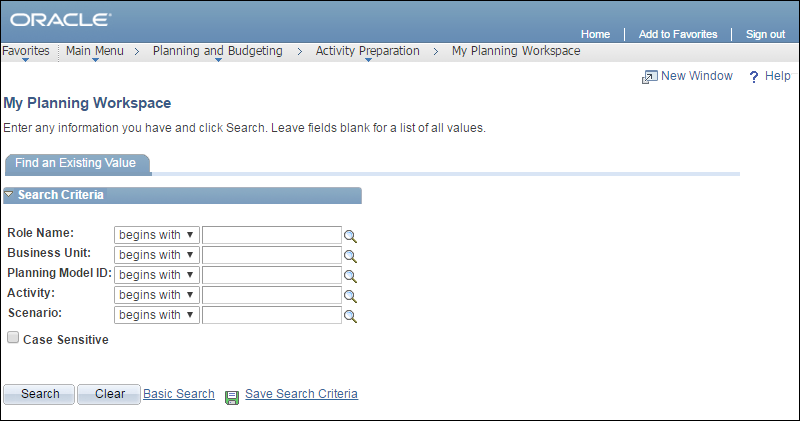
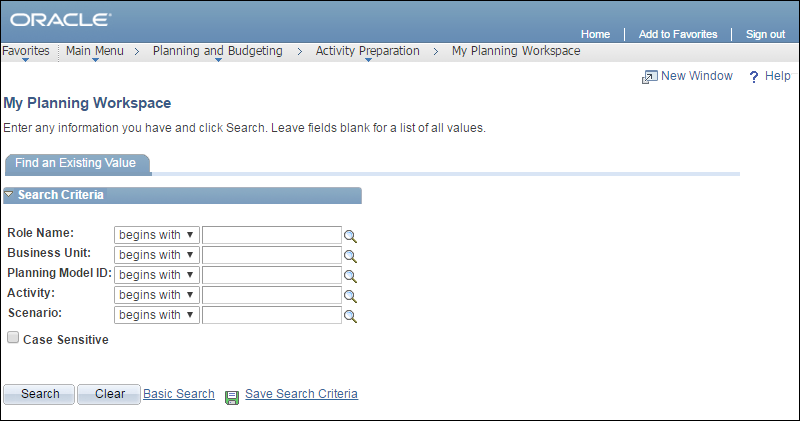
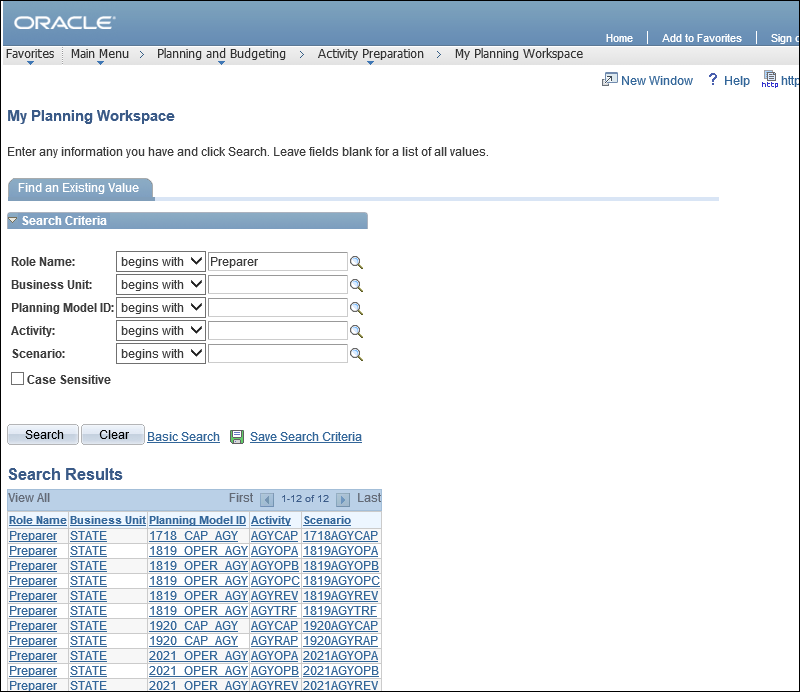
 .
.
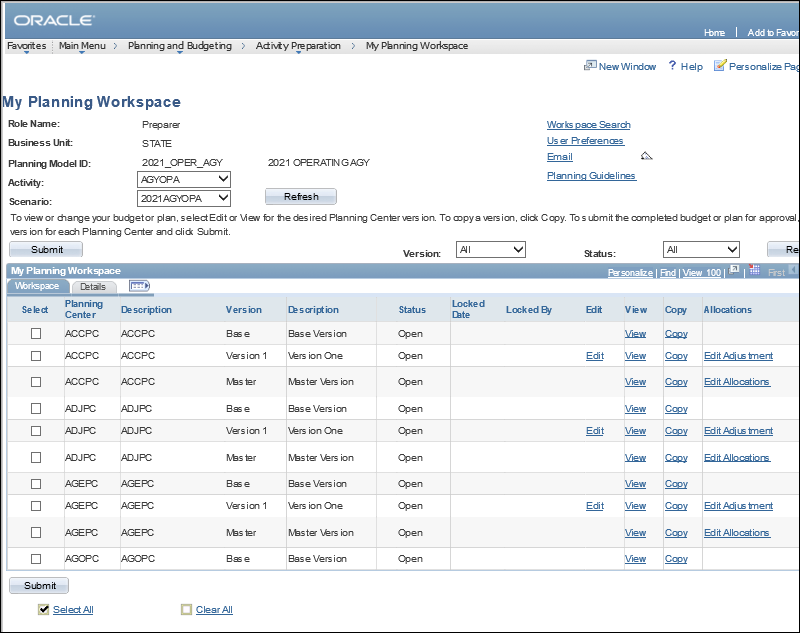
 dropdown list.
dropdown list.
 dropdown list.
dropdown list.
 .
.
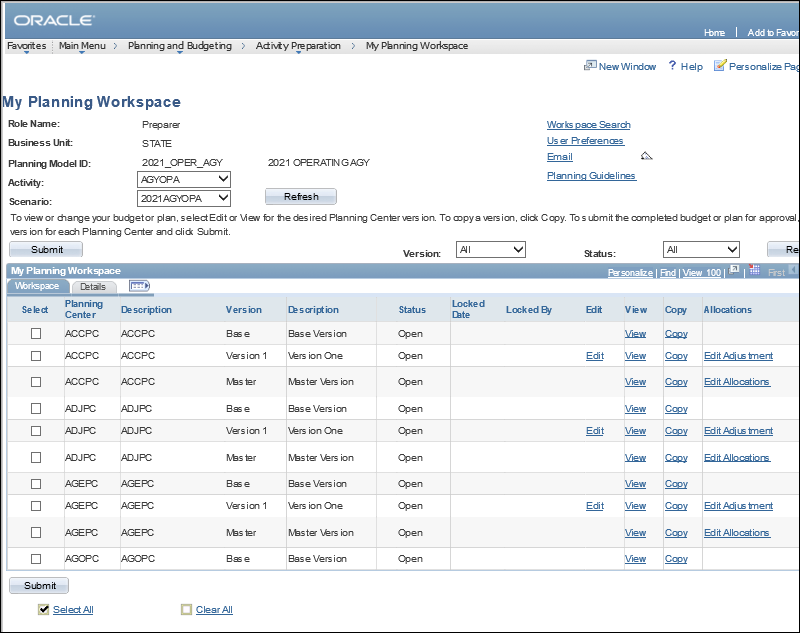
 link for the version to be submitted.
link for the version to be submitted.
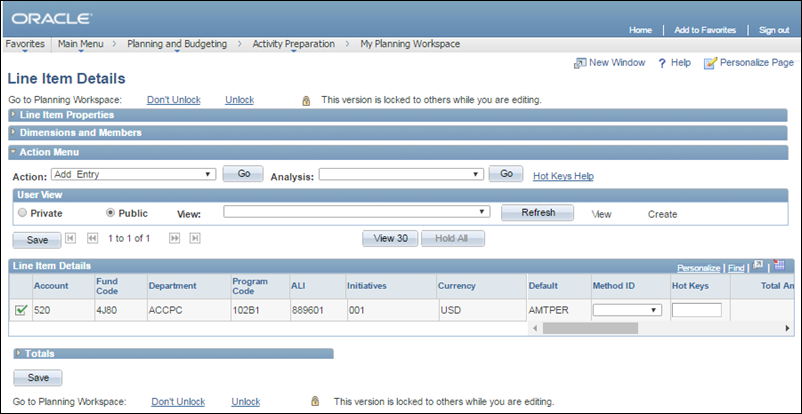
 link to return
to My
Planning Workspace
when all items have been verified.
link to return
to My
Planning Workspace
when all items have been verified.
 checkbox next to a line item (ChartField string) that is ready for
submission.
checkbox next to a line item (ChartField string) that is ready for
submission.
 .
.
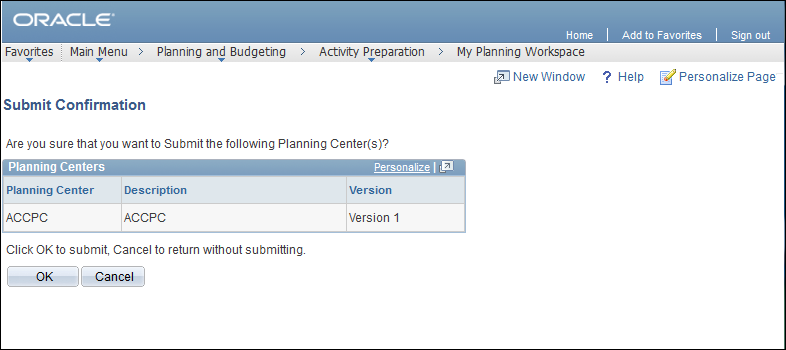
 .
.