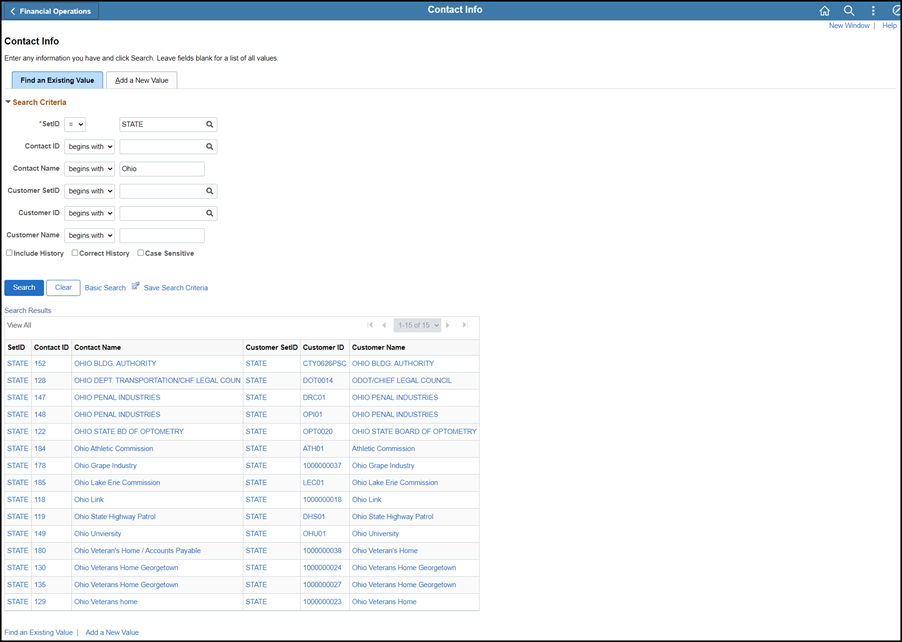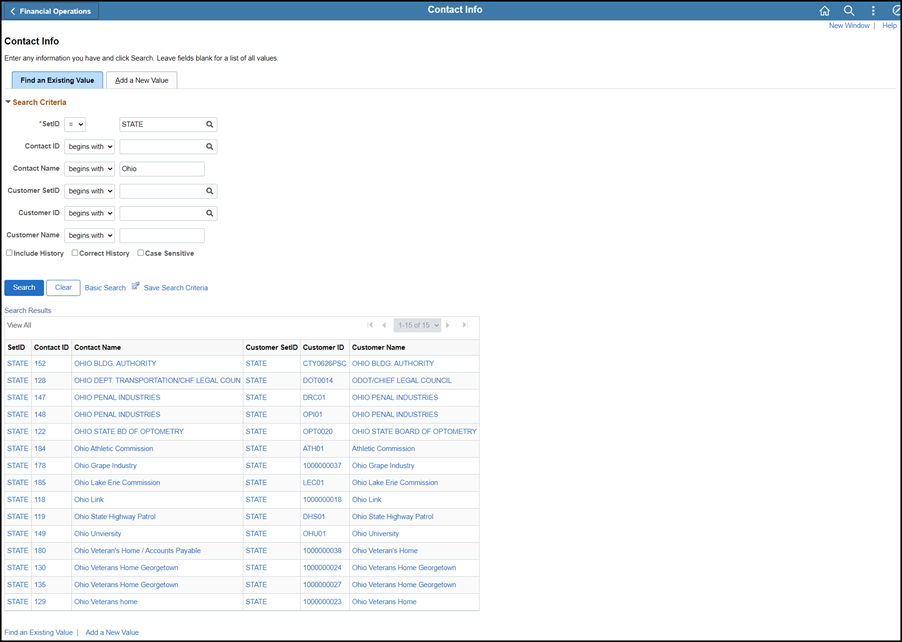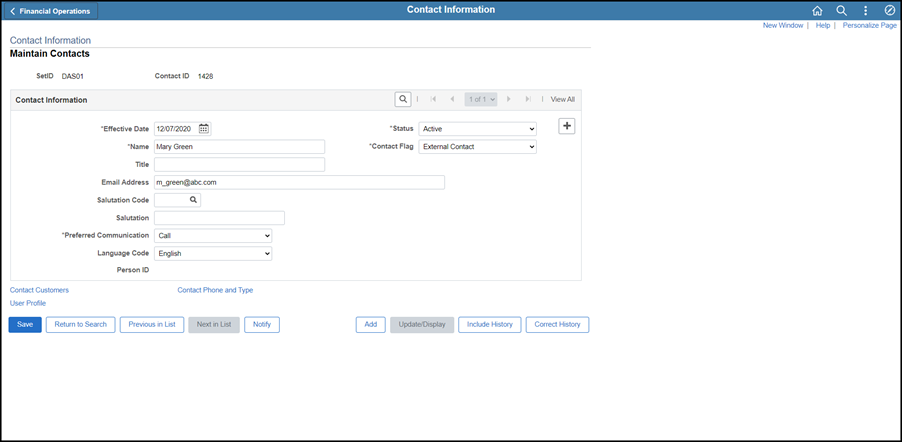Maintaining Customer Contacts
Overview
When the agency receives new or changed information concerning a customer contact (i.e., changed email address), the information in OAKS FIN must be updated to reflect the change.
These instructions cover the process for disassociating contacts from customers, if they no longer work together, and the editing of contacts whose contact details have changed.
Steps
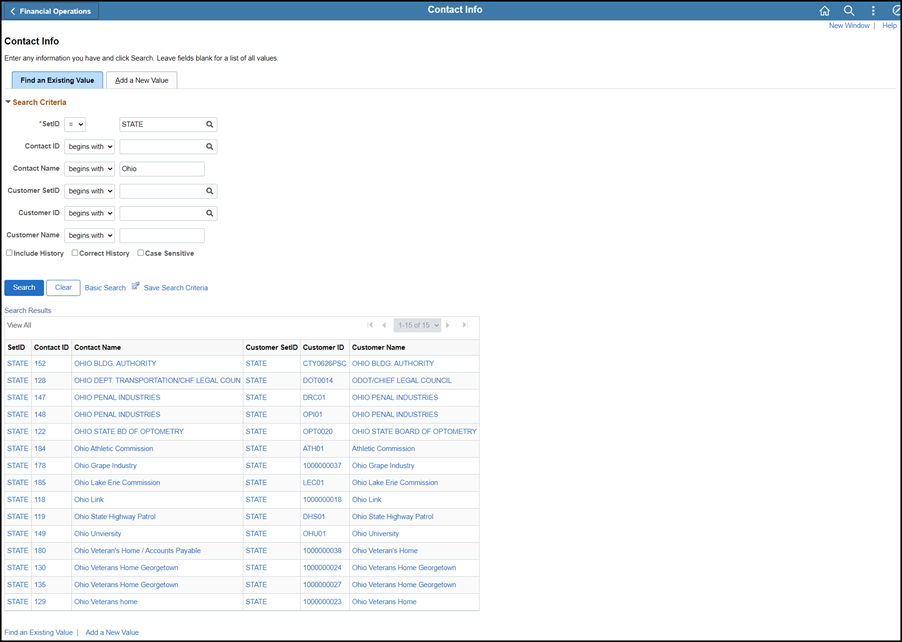
Editing Customer Contact Details
- Click the Find an Existing Value tab.
- Verify the agency business unit code in the SetID field.
- Enter appropriate search criteria (e.g., Contact Name, or Customer Name) to find the contact(s) associated with that customer.
- Click Search.
- After conducting a search, click the Recent Search Results icon at the end of the breadcrumb navigation anytime to display the Recent Search Results in a pop-up window.
- Click on the appropriate Contact ID in the search results.
- If only one customer matches the search criteria, that contact record displays.
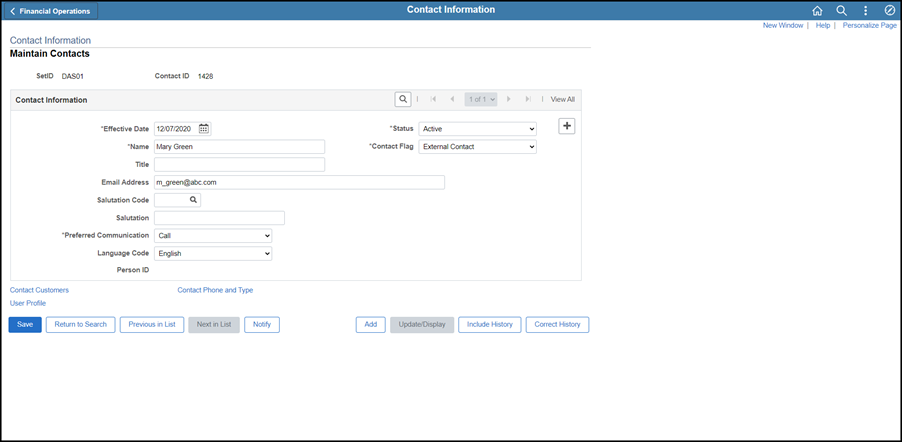
- Make changes as necessary.
To add an additional contact for a customer:
- Click the View All link to see all contacts for the customer. (Do not duplicate the customer name.)
- Click the Add a New Row icon
- The information on the line will duplicate to create a new line.
- Key over the duplicate name and add or change additional information.
- Click Save.
To add or change phone/fax information:
- Select the appropriate location to be updated.
- The View All button will show all of the contacts. However, if there are a lot of contacts scrolling may be required.
- Use the left and right arrows to click through the contacts one at a time.
- Use the Find link to find a contact based on a specific search term.
- Click the Contact Phone and Type link.
- Click the View Phone Information link.
- Make changes by clearing existing field information and entering updated information in the field(s).
- Click the add a new row icon. to add additional phone, fax, or cell numbers.
To add or change email address or other information:
- Select the appropriate location to be updated.
- Make changes by clearing existing field information and entering new information in the field(s).
- Click Save to save all updates made.
Disassociating Contacts from Customers
When disassociating a contact and customer, it is most straightforward to look up the contact, as the process is performed from the contact record.
- Change the contact Status to "Inactive" if the contact no longer works for any customer the agency does business with.
- Click the Delete Row icon to the right of the row in the Link Contact to Customer area on the Contact Information page if the contact no longer works for a specific customer but may be a contact for another customer the agency does business with.