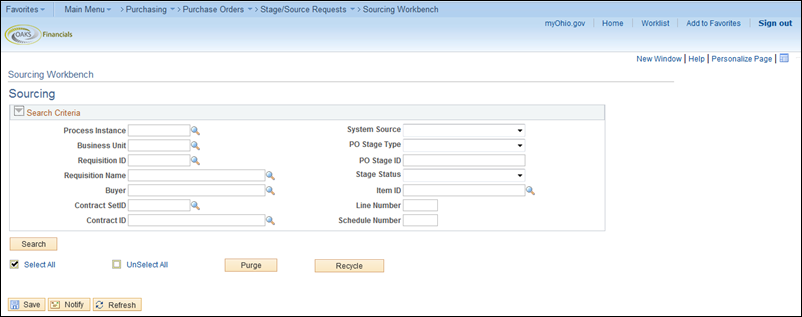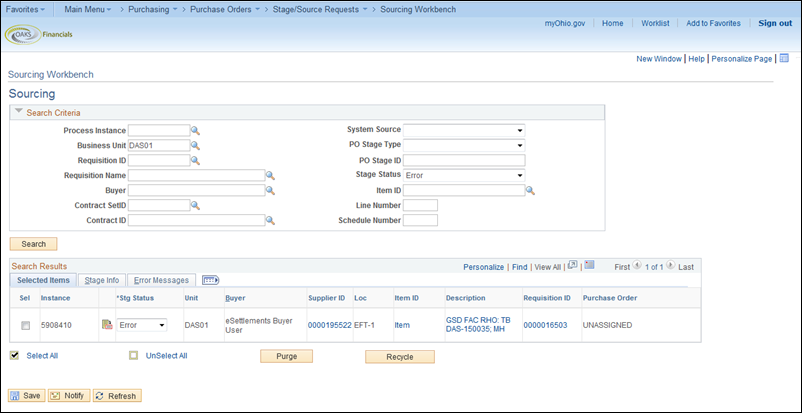Sourcing Workbench - Requisition Errors
- After a requisition receives all necessary approvals, OAKS will
source the requisition to create a Purchase Order.
- OAKS does not provide notification to inform a requisitioner that
a requisition or lines of a requisition have not been successfully
sourced to a PO. It is the requisitioner’s responsibility to monitor
the progress of a requisition by checking its status in OAKS through
the Sourcing Workbench page.
- The Sourcing Workbench page displays details on any requisition
that goes through the sourcing process. It lists where the requisition
is in the sourcing process and whether or not OAKS sourced it successfully.

In this example, one of your daily tasks is to navigate to the
Sourcing Workbench to make sure that OAKS successfully sourced your requisitions
to purchase orders. You need to check for any requisitions that have sourcing
errors and resolve the errors.
Step-by-step:
- Main Menu > Purchasing > Purchase
Orders > Stage Source Request > Sourcing Workbench
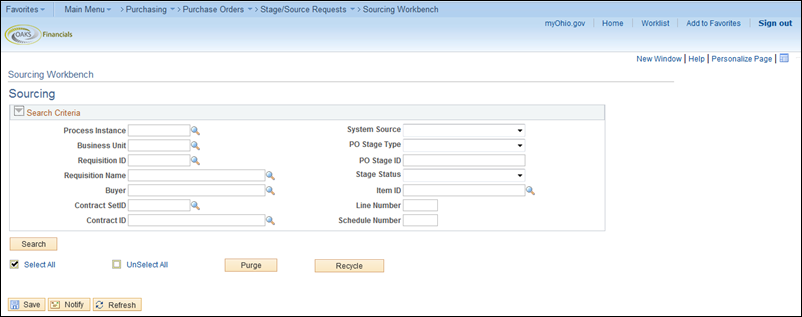
- Enter your Business Unit.
- Select a Stage Status.
The status types used when sourcing a PO
are:
- Completed – The requisition
has successfully sourced to a PO.
- Error – The requisition
did not complete the sourcing process and has not sourced to a
PO.
- In Process – This means
OAKS is currently sourcing the requisition. You can check the
Stage Status on the Sourcing Workbench page later
to ensure that OAKS successfully sourced the requisition to a
PO.
- For this example, select the stage status of Error.
- Click the Search button.
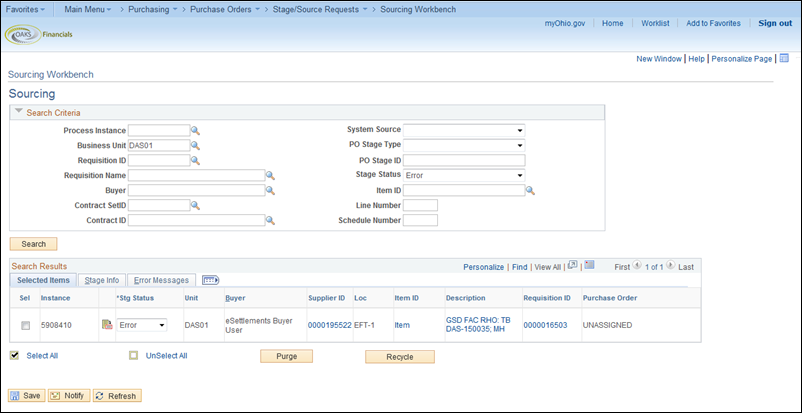
- OAKS displays the requisition lines that have a Stage
Status of "Error"
in your business unit.
- Click the Sourcing Details
icon from the requisition line of the requisition you
want to view. This will show you the error from the Sourcing
Details page.
- The message field displays the error that prevented the requisition
from successfully sourcing to a PO.
Common errors you may encounter are:
- The supplier contract is inactive
- The expiration date on the contract passed
- The contract exceeded the maximum threshold

- If the error requires a change to the requisition, you need to
edit the requisition. However, when the Stage
Status is "Error," the requisition is locked and
you cannot edit it.
- In order edit the requisition from the
Manage Requisitions page,
you need to reset the Stage Status
field to "Reset Req and Purge”.
Click the Save button.
- Click the Stage Status
list and select Reset Req and Purge.

- Click the Save button.
After you save, the requisition will be available for the next sourcing.
- There is a PO Job Aid, OAKS Automated Batch
Schedule, that shows the list of batch processes and the schedule
that OAKS runs automatically.