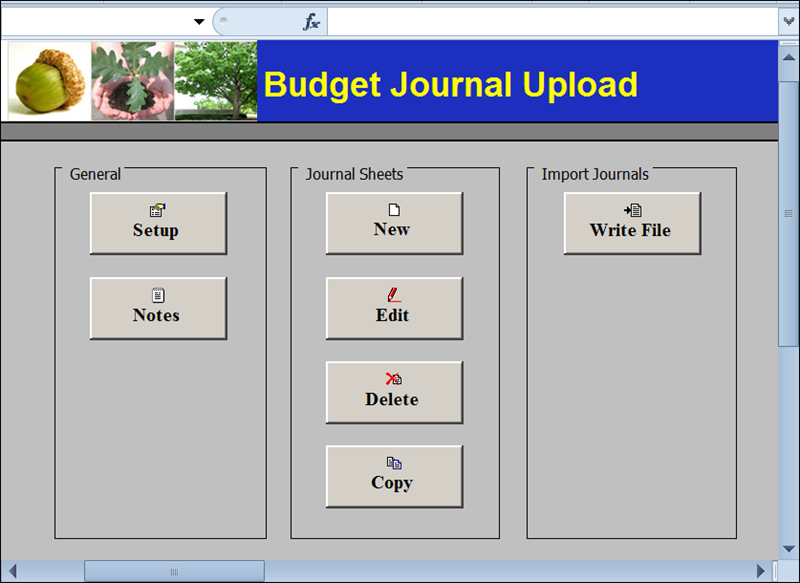
Revised: 10/07/2024
After Creating Spreadsheet Budget Journal Entries, it's time to review and upload these entries.
Budget Journal entries require only a single-sided entry. The agency budget approver reviews and approves a spreadsheet journal created by an agency budget processor. Once approved, an agency budget approver uploads the budget journal entry spreadsheet into OAKS FIN.
The file opens and the Budget Journal Upload control page displays.
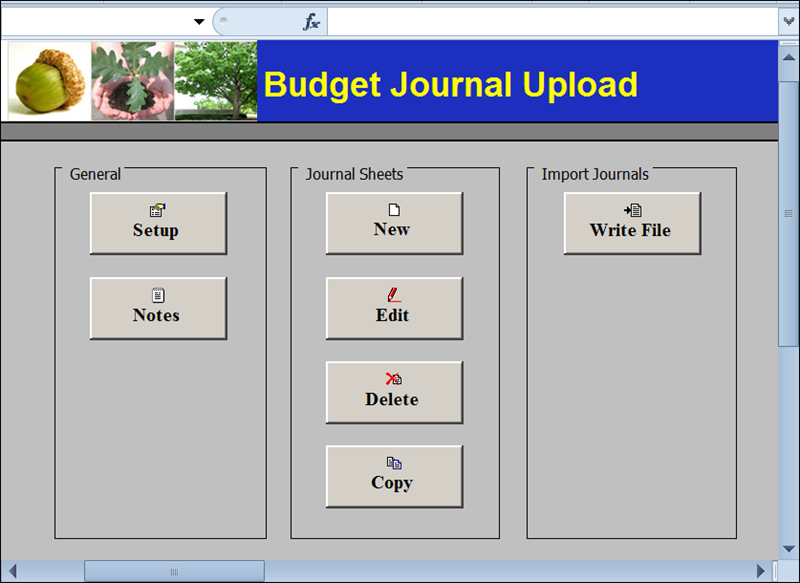
Click Edit in the Journal Sheets section.
The Edit Budget Journal Sheet window displays.
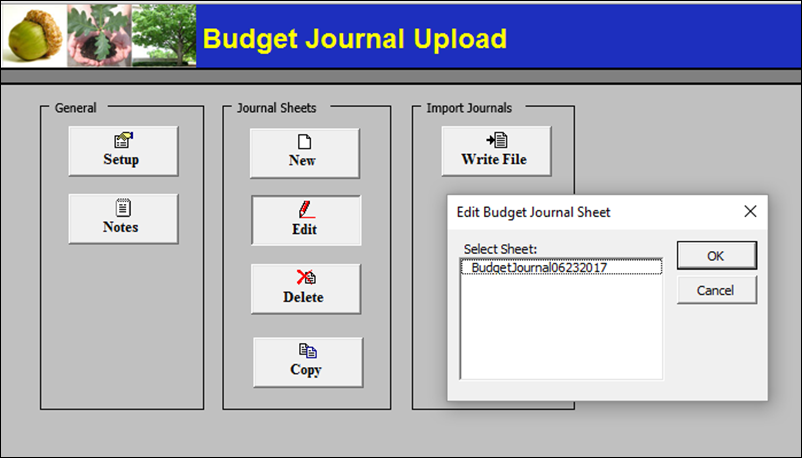
Select the journal sheet to review and upload.
Click OK.
The spreadsheet opens in edit mode - displaying "Budget Journal Upload" at the top.
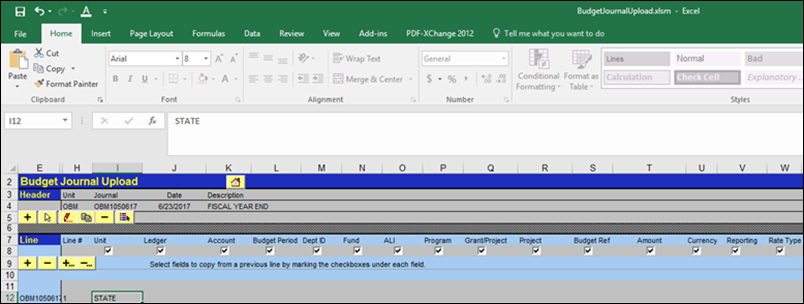
If errors exist, do one of the following:
Locate the correct information and update the file.
Send an email to the GL journal processor requesting revisions.
When all journal lines have been corrected and reviewed, click Save.
Click the Home button within the spreadsheet.
The Home page (or control page) displays.
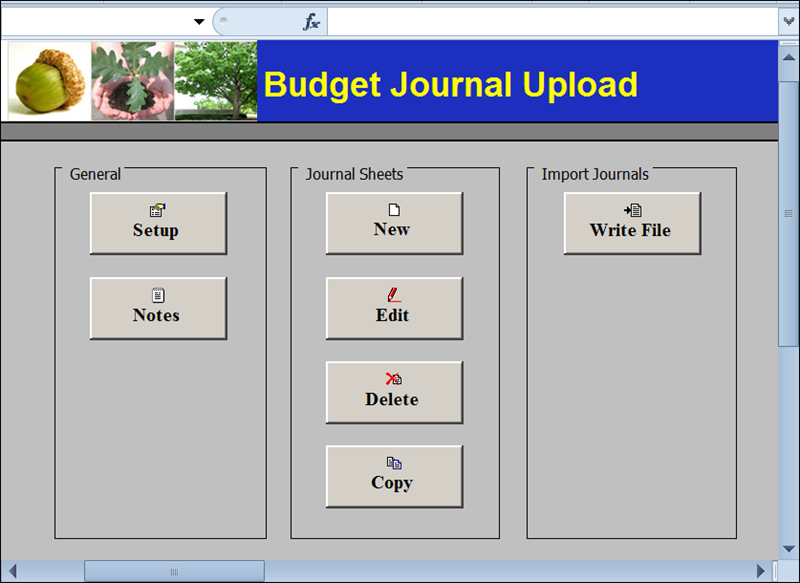
Click Write File in the Import Journals section.
The Write Budget Journals to File window opens.
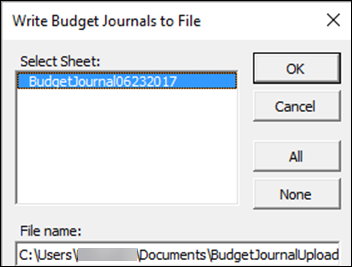
Select the spreadsheet(s) to convert for uploading.
To select all, click All.
Each agency decides where the spreadsheet files should be saved.
Ask a supervisor about agency-specific procedures.
Verify that the File name field near the bottom of the window displays the correct location for agency file uploads.
By default, they would be saved to "My Documents" (on the "C:" drive -- local hard drive of the computer).
Click OK.
The spreadsheet is converted into a format that can be uploaded into OAKS FIN and saved under the filename and path designated.
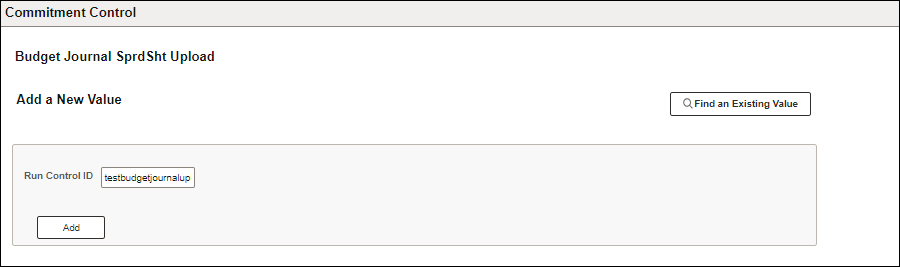
Users who have uploaded a spreadsheet previously should skip to Step #12. Otherwise, follow these steps to create a Run Control ID:
Click the Add a New Value button.
In the Run Control ID field, enter a short descriptive name (up to 30 characters; do not use a space or special characters such as #, -, $, %, &, etc.).
Click Add.
Skip to Step #14.
The Spreadsheet Budget Journal Import Request page displays.
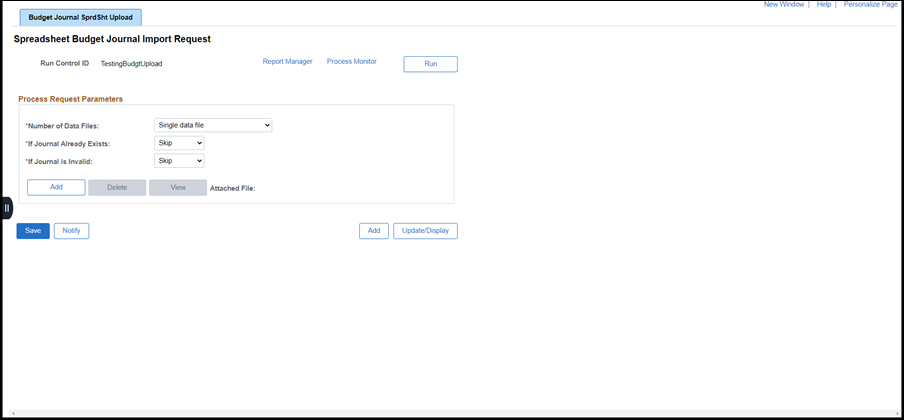
For users who have uploaded a spreadsheet previously:
While on the Find an Existing Value tab.
Enter the Run Control ID, or click Enter.
Click Search.
The Spreadsheet Budget Journal Import Request page displays.
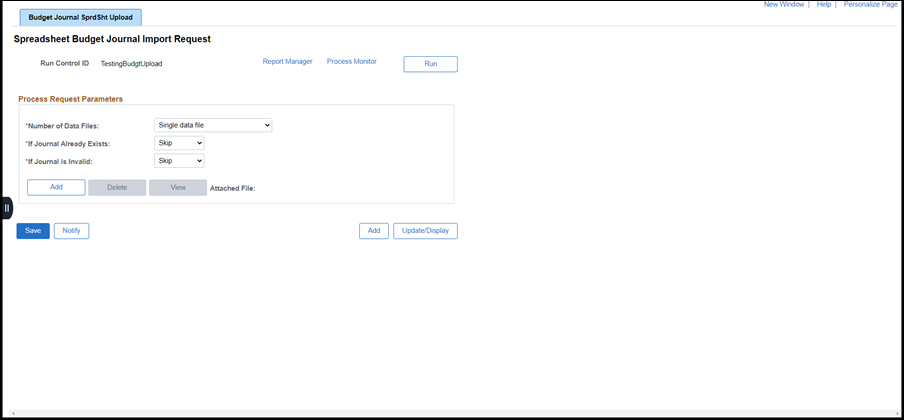
Verify or edit the If Journal Already Exists field. The value should be:
Abort - If it's a duplicate journal ID, the process ends and no journal is uploaded
Update - If correcting a journal with errors.
Skip - Any other journal file.
The If Journal is Invalid field is automatically populated.
Click Add to import the spreadsheet file.
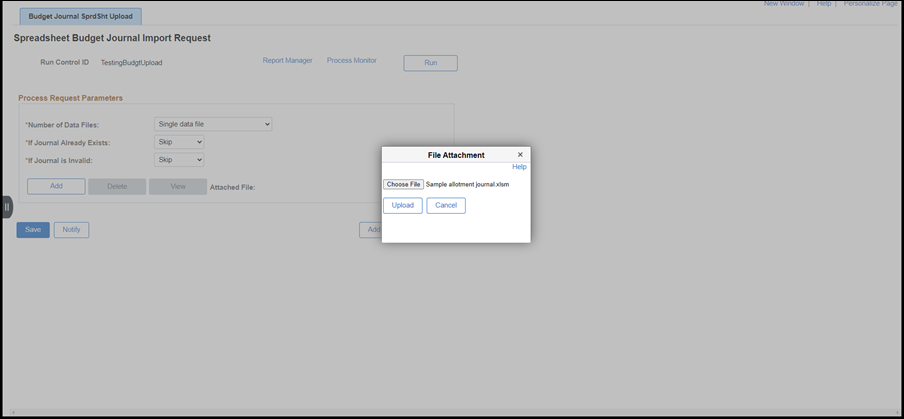
Click Browse.
The Choose File to Upload window opens.
Navigate to and select the BudgetJournalUpload.xml file(s) to be uploaded.
Import only the data files ending in ".xml"; and, do NOT import the Excel files ending in ".xls."
Click Open.
Click Upload.
The Spreadsheet Budget Journal Import Request page is updated with attachment filename(s).

Click Save.
Click Run.
The Process Scheduler Request window opens.
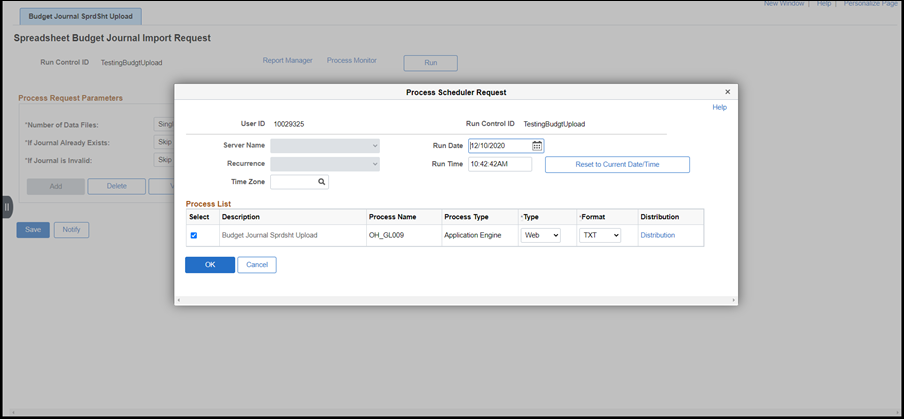
Select process output types and run options according to agency-specified standards.
Do not change the Server Name, Recurrence, or Time Zone fields. If these fields are changed, the process may not run when expected.
Click OK.
The upload begins. The Process Instance number is generated and displays beneath the Process Monitor link. Write down this number for tracking reference.
The Process Instance number is used to track the results of the upload.
Click the Process Monitor link.
The Process List tab lists all the processes that OAKS FIN is running for a specific user on a specific server in the Process List section. Use the Process Instance number to find the job just created.
The Process List page displays.
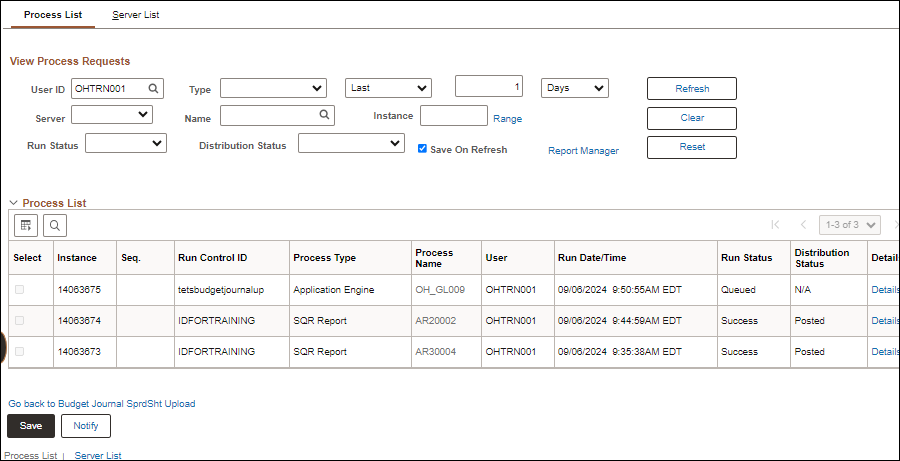
Click the Refresh button on the web page every 30 seconds or so until the Run Status field displays "Success" and the Distribution Status is "Posted."
The Refresh button is NOT the web browser's Refresh button. It is one on the web page. Avoid clicking it too frequently as this can overload the server.
If OAKS FIN displays several rows, use the Process Instance number to find the process.
After process is successful and status is posted, click the Details link.
The Process Detail window opens.
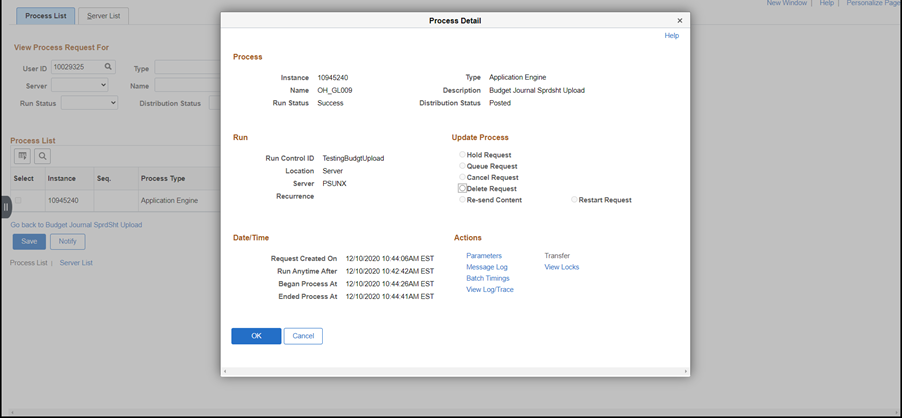
Click the Message Log link.
The Message Log window opens.

Verify that the message log indicates that all journals were imported.
If necessary, correct the spreadsheet, save it, and repeat the upload process:
Click the Home button of the Excel spreadsheet.
The Home page (control page) of the Budget Journal Upload spreadsheet displays.
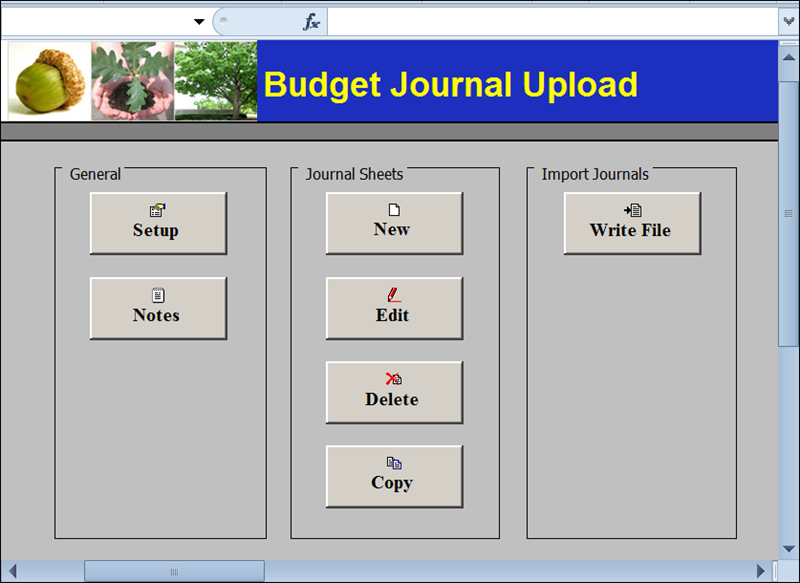
Click the Edit button.
Make the required changes to the spreadsheet.
Save it.
Click Write File.
When uploading a corrected spreadsheet from Excel to OAKS FIN change the If Journal Already Exists field to "Update."
"Skip" is automatically populated in the If Journal Already Exists field.
When "Update" is selected, OAKS FIN replaces the previous file with the new file.
Repeat steps #14 through #27 in first section.
Next steps are detailed in the topic Running the Journal Edit Batch Process.