Budget Check and Threshold Validation
After OAKS sources a requisition to a purchase order, the purchase order must pass budget check and threshold validation before it is qualified to be dispatched to a supplier.
- The budget checking process runs to ensure that ChartField strings on distribution lines are valid and whether there is sufficient appropriation to cover the costs of items on a PO.
- Should a PO fail a budget check the agency will need to correct the error before continuing through the requisition life cycle.
- Threshold Validation is done to check to see if the requisition or purchase order exceeds the maximum amount the state allows an agency to spend per supplier per year for non-contract purchases; this is the Controlling Board threshold.

In this example you want to find purchase orders that have budget errors needing resolution.
Step-by-step:
- Click the Add a New Value tab.
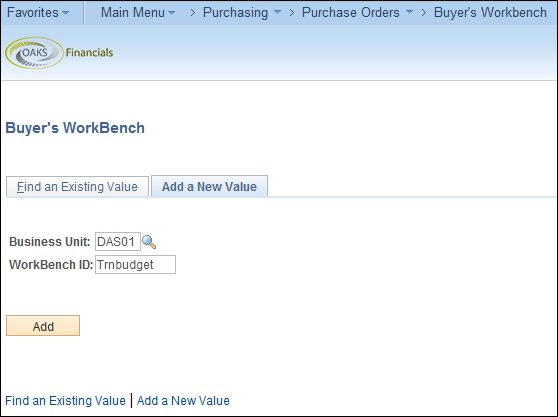
- Enter your Business Unit.
- Enter a Workbench ID. The Workbench ID allows you to save a set of search criteria. The next time you need to execute a search with these criteria, you can reuse it by entering this Workbench ID in the Find an Existing Value tab.
- Click the Add button.
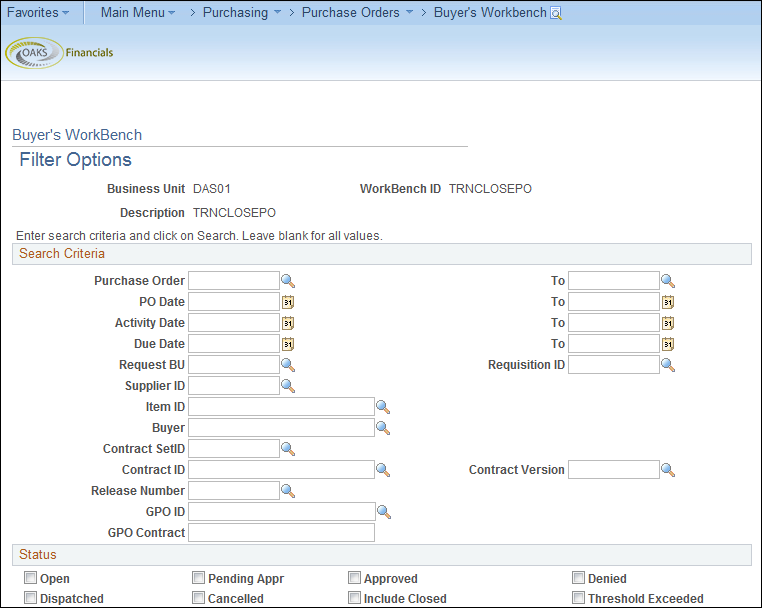
- Use any of the fields on the Filter Options page to narrow your search for a PO. For example, if you know an exact PO ID or the range in which a PO ID falls, you can enter it here.
- Use the Status field area checkboxes to search for purchase orders by status type:
- Open: Not used in OAKS
- Approved: A PO that has successfully completed sourcing
- Dispatched: An "approved" purchase order that has been sent to a supplier
- Cancelled: Purchase orders that have been cancelled
- Threshold Exceeded: Purchase orders that have failed threshold validation
- To find POs in budget error, click the Approved checkbox.
- To find purchase orders that have failed threshold validation, click the Threshold Exceeded checkbox. Most agencies and institutions have a threshold of $50,000 per year, per supplier for non-contract purchases.
- Budget Error and Threshold Exceeded searches should be performed separately.
- Click the Search button.
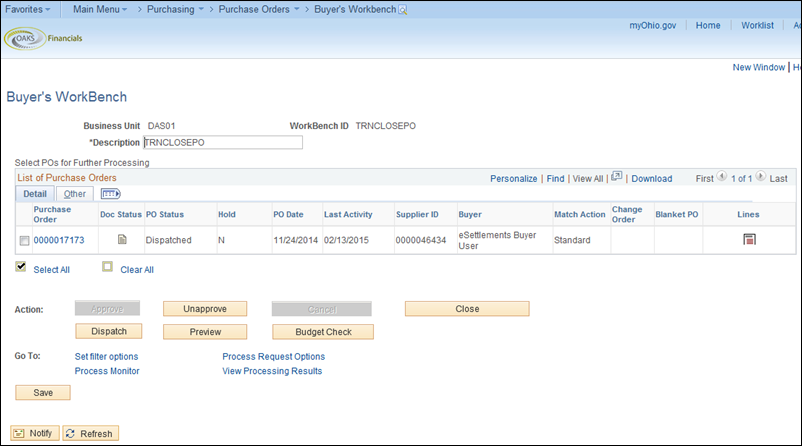
- Enter a description in the Description field.
- The fields on the Buyer’s Workbench page display information regarding the activity of the purchase orders.
- PO Status - the status of the PO
- PO Date - the date the PO was created
- Last Activity - the last date there was user or system activity involving the PO
- Supplier ID - the supplier on the PO
- Change Order - indicates if there is a change order on this PO (Refer the Creating a PO Change Request section.)
- Click the Other tab.
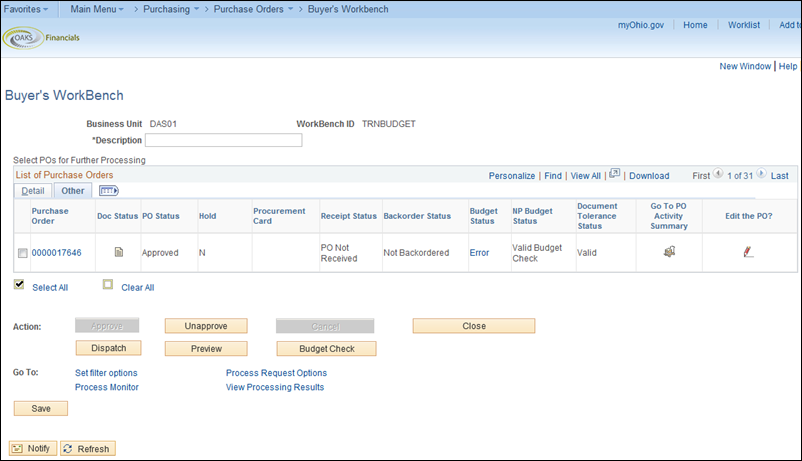
- The Other tab provides additional details about purchase orders, such as receipt status and PO status. Use the Other tab to check the Budget Status of the purchase orders.
- Click the Budget Status link to sort alphabetically and bring all the errors to the top of the list. The different budget statuses are:
- Not Checked - OAKS has not budget checked this PO
- Valid - PO passed budget check
- Error - PO failed budget check due to an error
- If you are looking at a purchase order that has failed budget or threshold validation, you can choose to cancel and resource the PO at this point. Once the purchase order has been resourced, you are able to modify the original requisition and route it for approval again.
- To cancel the PO to make a correction, refer to the Canceling and Closing Purchase Orders section.
- Click the PO Number link for the PO to view the details of the budget error.
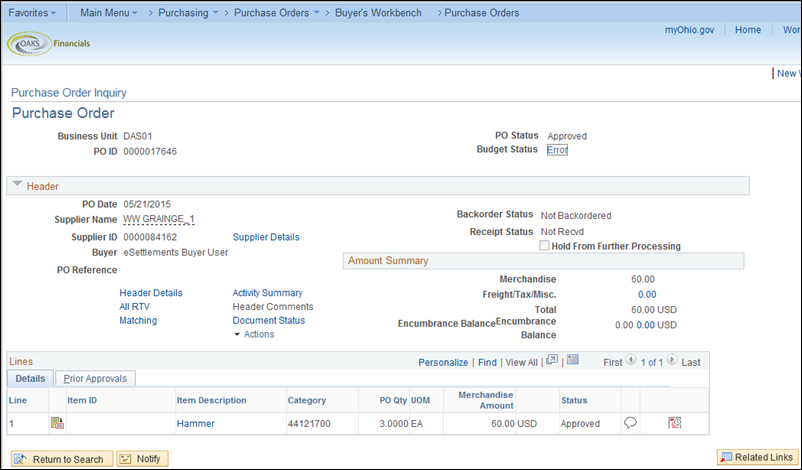
- OAKS will open the Purchase Order Inquiry in a new window with purchase order details.
- Click the Error link to view the error(s) on the purchase order.
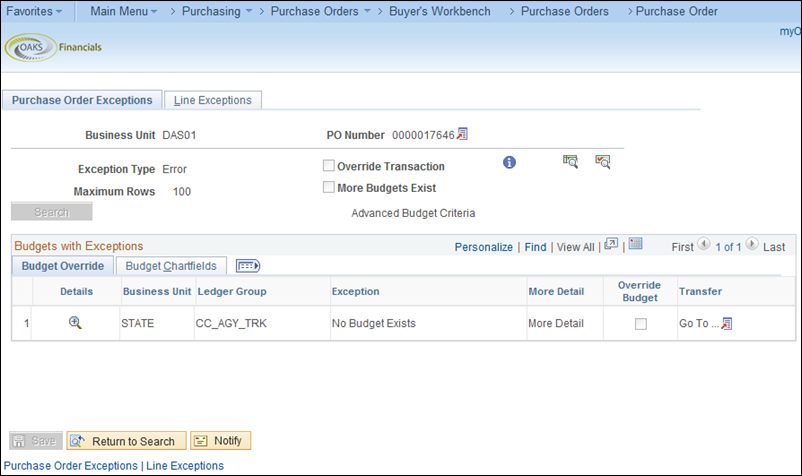
- OAKS displays the reason why the purchase order failed budget check under the Exception column heading. There are 2 possible exceptions:
- No Budget Exists – ChartFields are not set up properly.
- Exceeds Budget Tolerance – There are not enough funds.
- Reach out to your agency budget analyst to locate the specific error on the purchase order. It may be necessary to contact your agency’s OBM Budget Analyst for assistance.