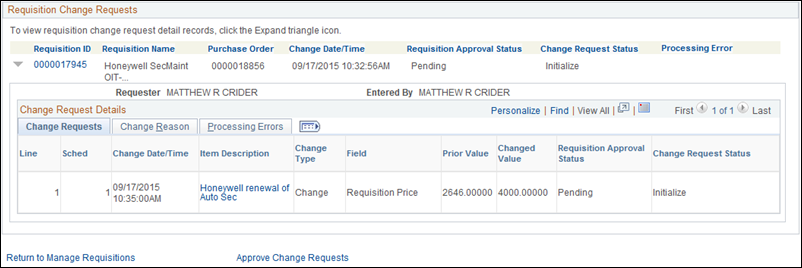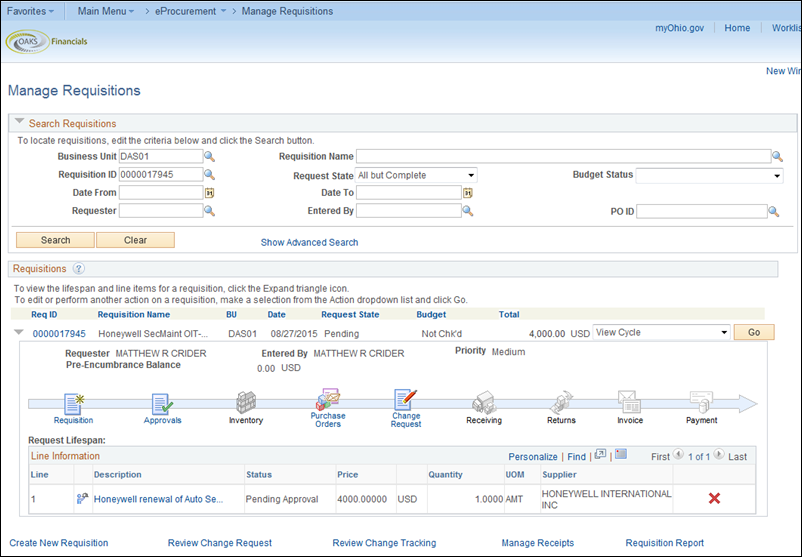Revised: 02/25/2016
Creating a Purchase Order Change Request
All changes to a purchase order, other than changes to ChartFields, require a change request.
- The following changes can be made through a change request:
- Cancel a line on a PO that has multiple lines
- Cancel a schedule on the PO
- Change an item description if the item is from a special request in a requisition
- Change the Due Date, Ship To, Quantity, or *Price on a PO
- The change request will only go through approvals if you are increasing the cost or quantity.
- The cost or quantity can be increased until the PO is in a “Complete” status.
- The cost or quantity cannot be decreased below what has already been vouchered.
- Change requests should not be done on a prior year PO.
- If you have multiple changes needed, submit one change request at a time for each change.
- Some items in the OAKS catalog will not allow price changes.

In this example you want to increase the quantity of items ordered on a purchase order.
Step-by-step:
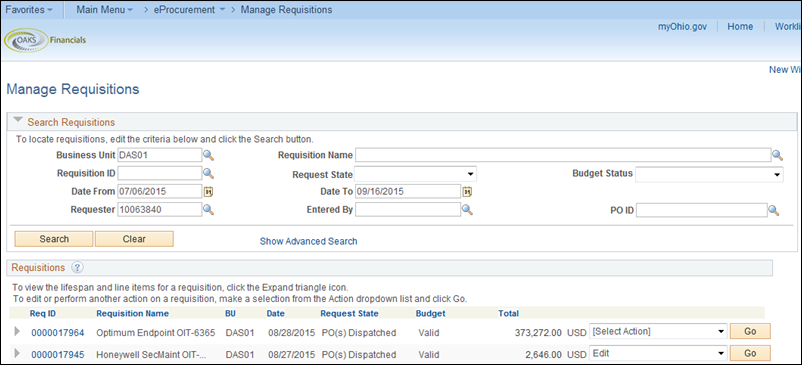
- Use the search criteria at the top of the page to search for the requisition.
- Click the Search button.
- Select Edit from the Select Action dropdown box.
- Click the Go button to proceed.
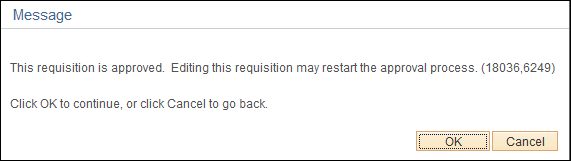
- OAKS will display a message advising editing may restart the approval process (e.g., increasing quantity or amount).
- Click OK.
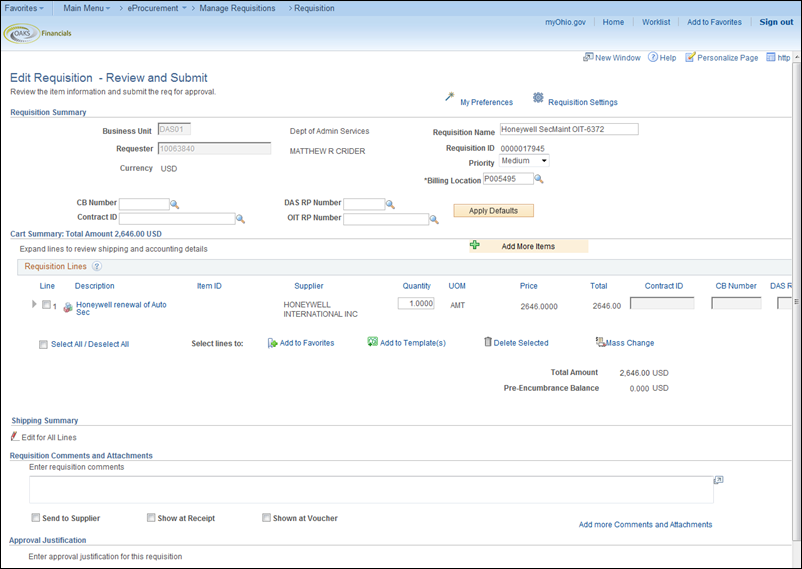
- Update the Quantity or Price as needed.
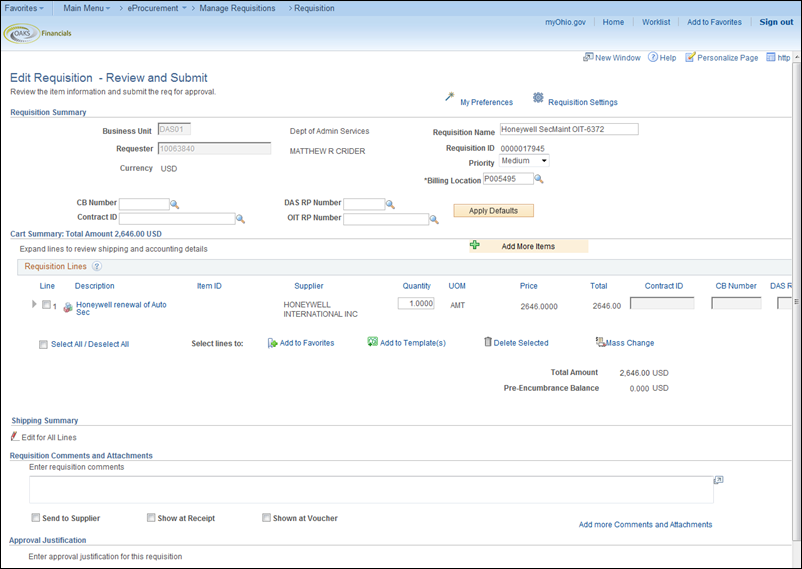
- Scroll to the right to select the Line details icon to view the contract and supplier information.
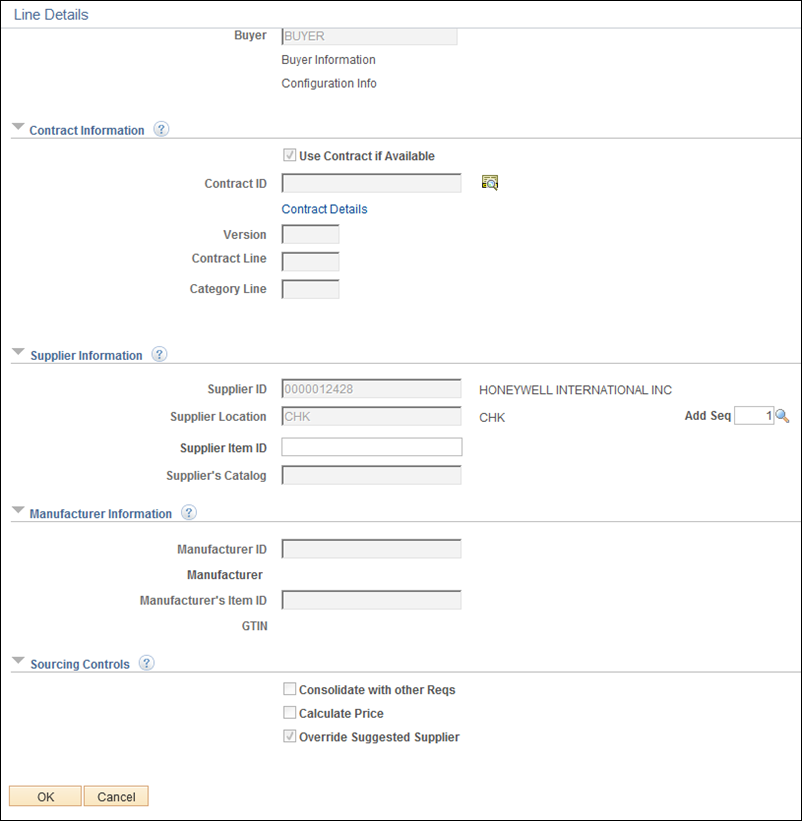
- Click OK to return to the Edit Requisition – Review and Submit page.

- Click the Save & submit button.
- To track the progress of your change request, return to the Manage Requisitions page and click
the Expand Section icon
 located to the left of
the Req ID to see the linear
view of the life cycle.
located to the left of
the Req ID to see the linear
view of the life cycle. - Click the Change Request icon.
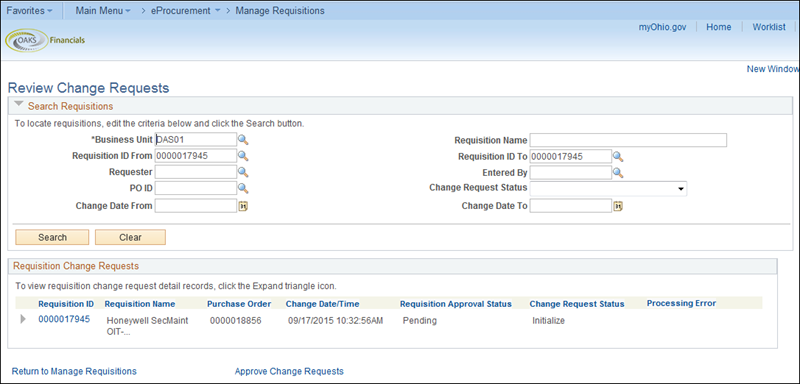
- The Review Change Request page displays all the change requests created for the requisition.
- The Requisition Approval Status column will display "Pending" or “Approved” based on the approval status.
- To view the details of the change request, click the Expand
Section Icon
 next to the line you want to view.
next to the line you want to view.