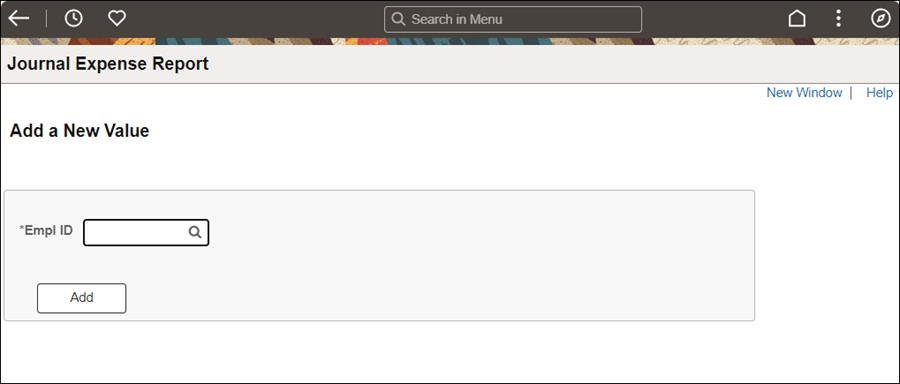
Revised: 09/14/2021
Fiscal office staff will create a Journal Expense Report if the funding source for a travel reimbursement needs to be changed after the reimbursement is paid.
Paid Expense Reports and accounting line details can be viewed by running the OH_TE_ER_PAID_ACCT_DETAIL (coding for a specific Expense Report) or OH_TE_PAYMENT_DETAIL_BY_BU (by agency) query.
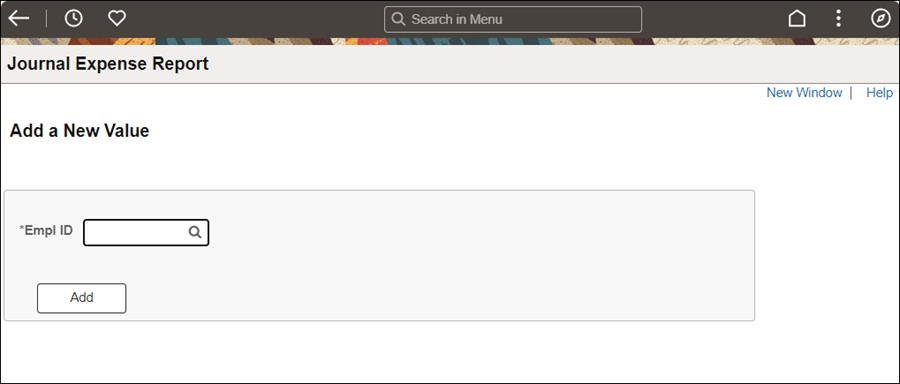

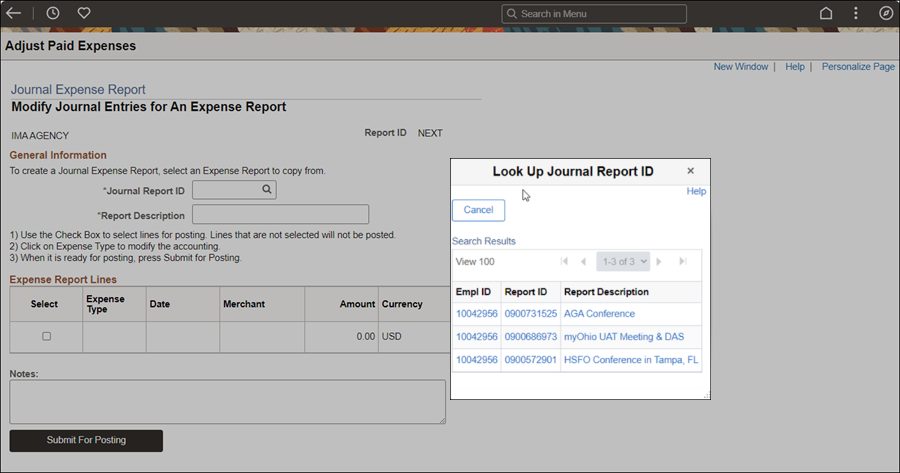
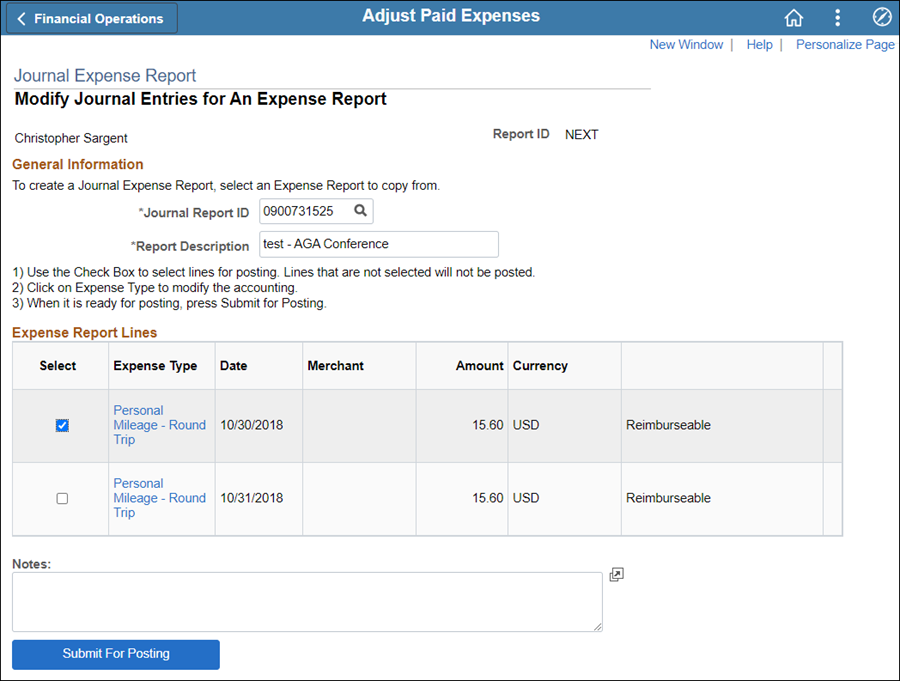
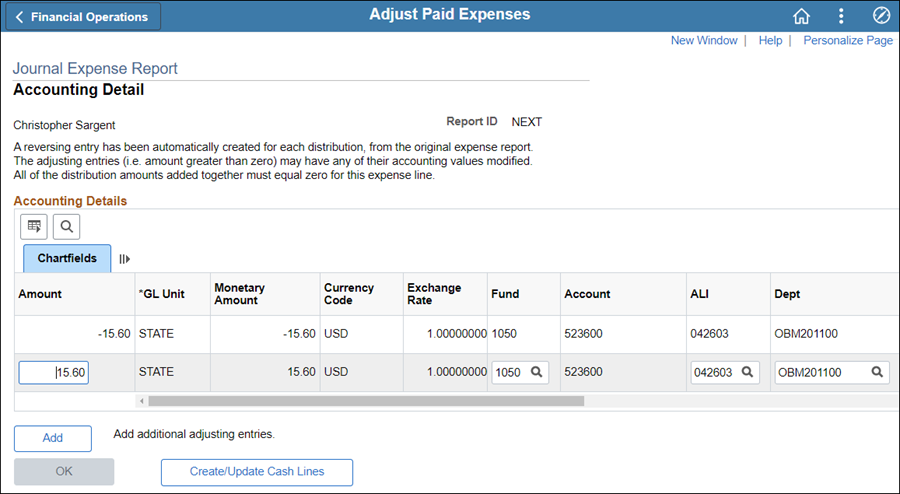
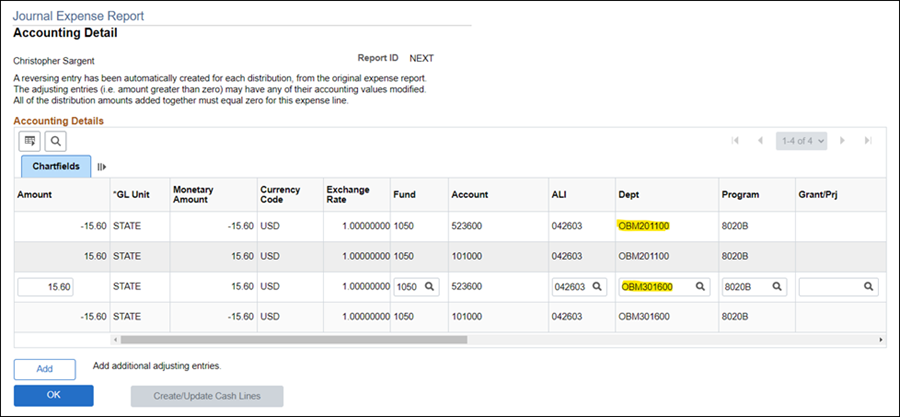
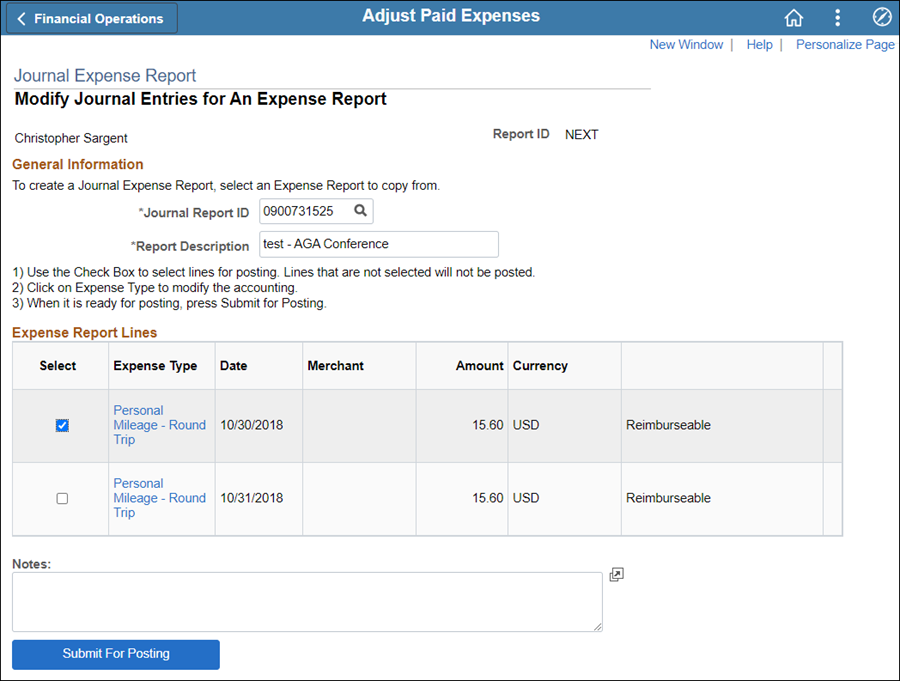
Request that the Testing Coordinator run the Post Liabilities process.
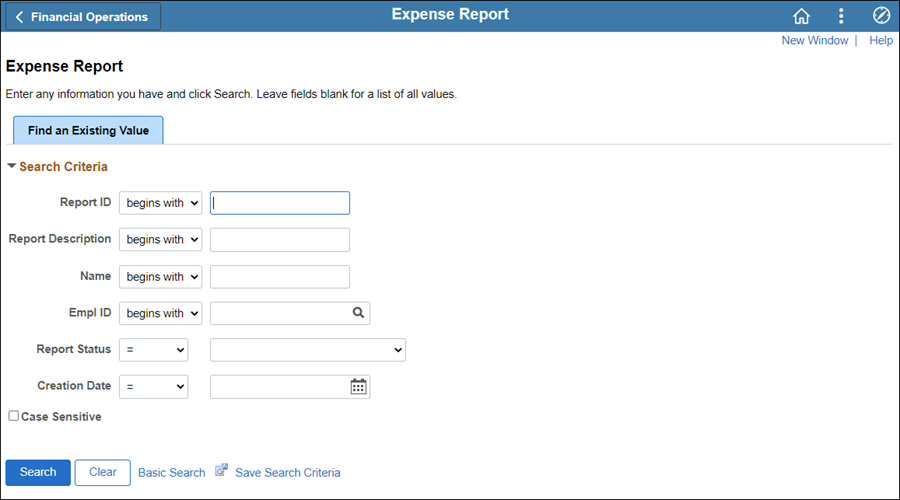

Enter criteria in the begins with field.
Click Search.
Clicking Search without criteria will provide all available data.
Select Report ID from Search Results.
The Expense Report Acctg Entries page displays.

Click Expense Report Detail iconExpense Report Detail icon next to Report ID.
![]()
The View Expense Report page displays.




| Click here to request updates to this topic. |
|