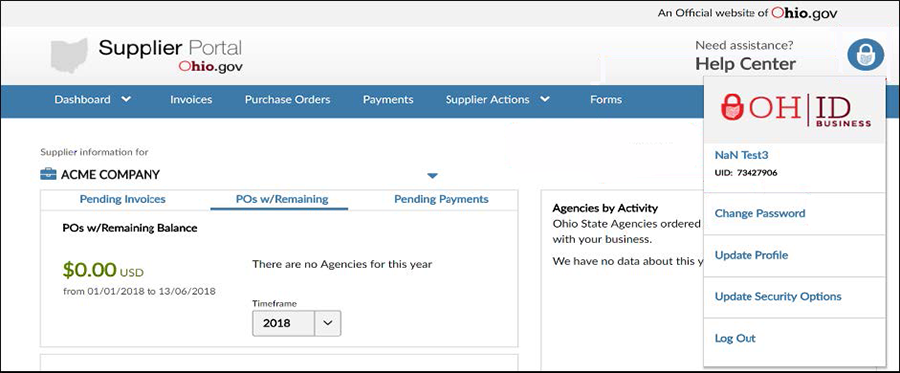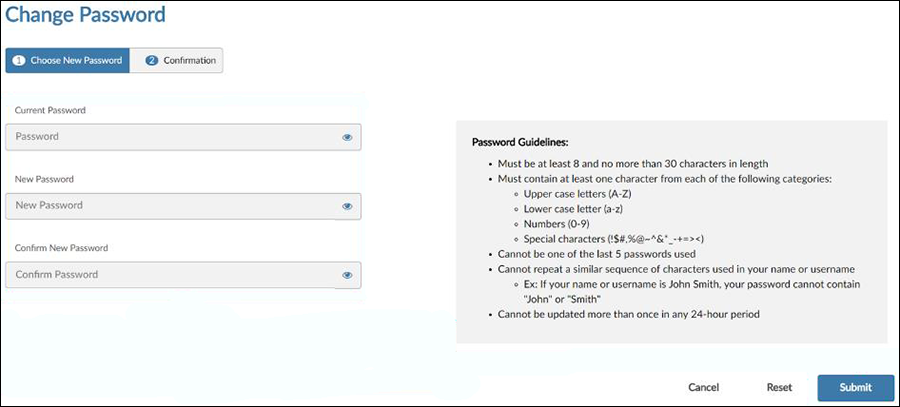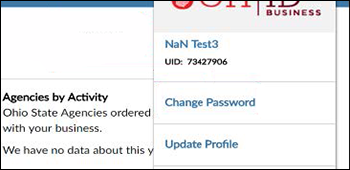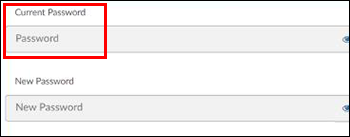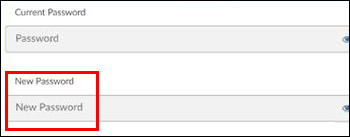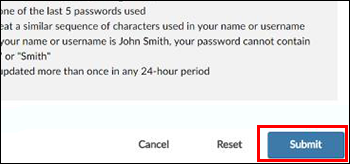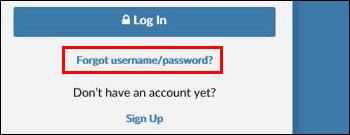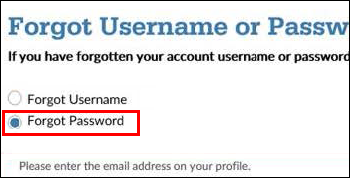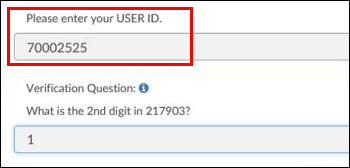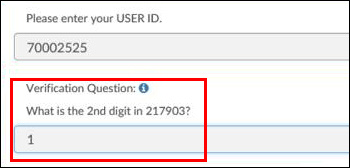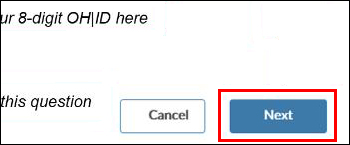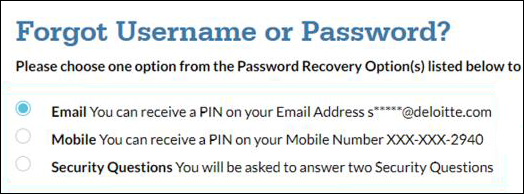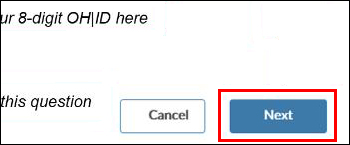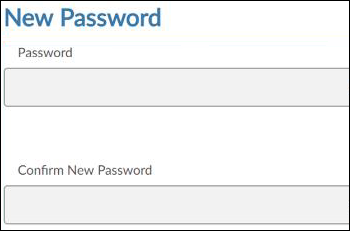Resetting Your Password
There are two ways to reset your password in the Supplier Portal:
- When you know your current password – log in and change your password in your profile information
- When you do NOT know your current password – use self-service password reset, accessed via the ‘Forgot username/password?’ link on the Supplier Portal login page
You can only reset your password if you already have an OH|ID account. If you think you have an OH|ID account, but do not know your username, you can follow the instructions for “When you do NOT know your current password” to retrieve your OH|ID using the email associated with your account.
If you do not yet have an OH|ID account and/or the username lookup does not find an account associated with your email, please view Creating an OH|ID Account.
Steps
When you know your current password
- Login into the Supplier Portal.
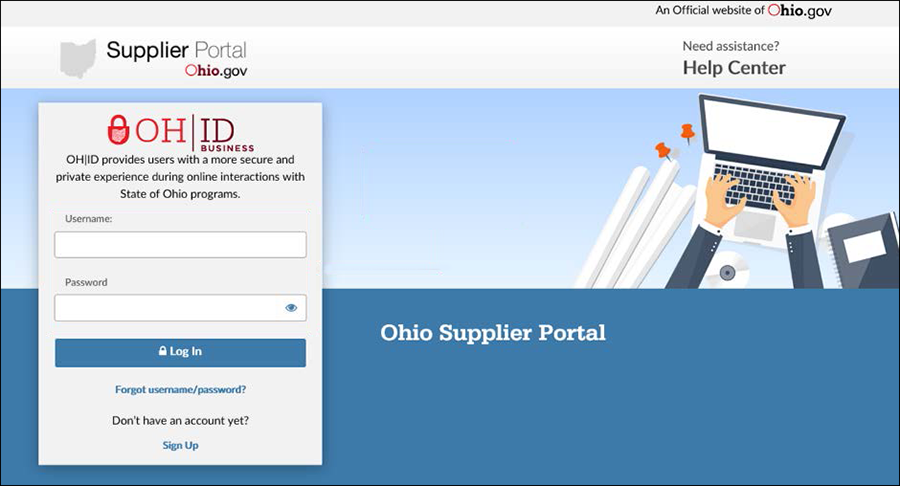 The Supplier Portal opens.
The Supplier Portal opens.
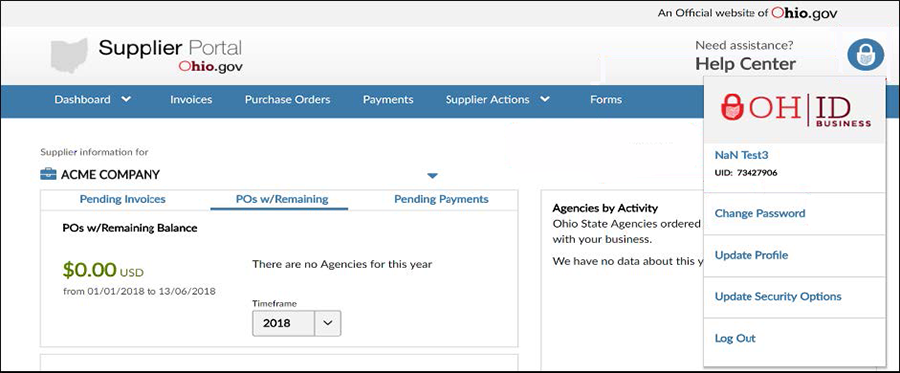
- Click on the Lock iconLock icon to open the profile menu.
- Select Change PasswordChange Password.
The Change Password screen displays.
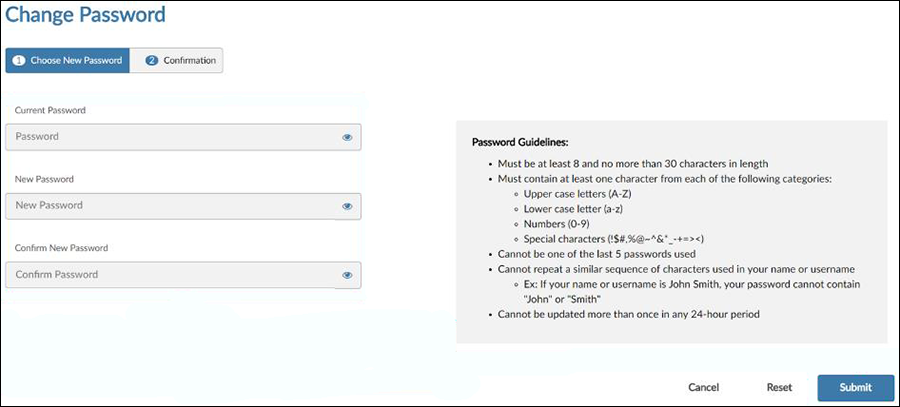
- Enter your current passwordcurrent password .
- Enter a new passwordnew password that follows the password strength rules.
- Click SubmitSubmit to finalize the password change.
When you do not know your current password
- On the Supplier Portal login page click Forgot username/password?Forgot username/password?
- Click Forgot PasswordForgot Password.
- If you do not know your OH|ID username:
- Select Forgot Username.
- Enter your email.
- Answer the verification question.
- Your OH|ID will be sent to the email entered, if it is associated with the OH|ID account.
- Enter your User IDUser ID.
- Answer the verification question verification question .
- Click NextNext.
- Select one of the three optionsthree options (up to three will be available, depending on what options you have set up).
- Click NextNext.
- You will be asked to answer security questions or input the PIN sent to your phone or email.
- Only security options that you have set up for your account will display. You can update your security options on the Ohio lock profile icon in the upper right corner of the Supplier Portal site after you log in.
- Enter and confirm a new passwordnew password that follows the password strength rules.
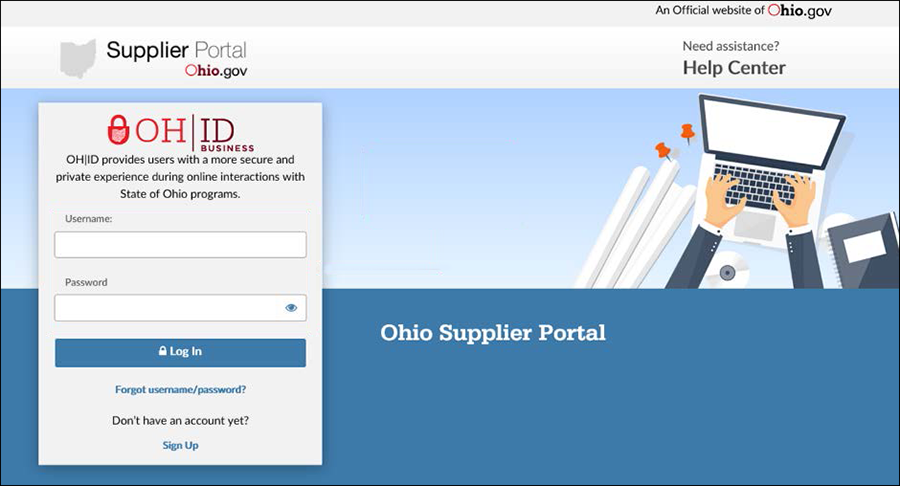 The Supplier Portal opens.
The Supplier Portal opens.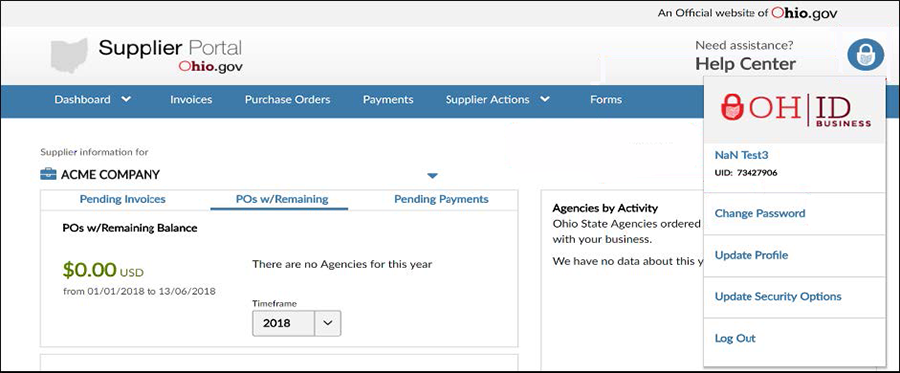
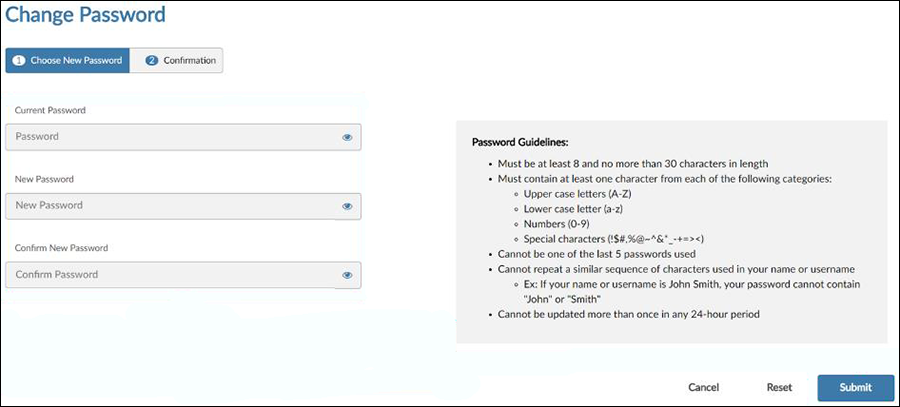
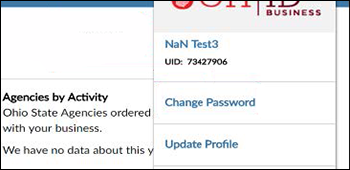
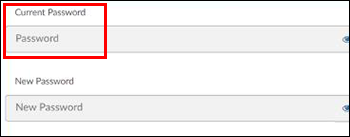
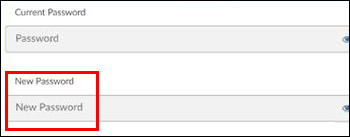
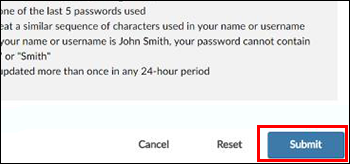
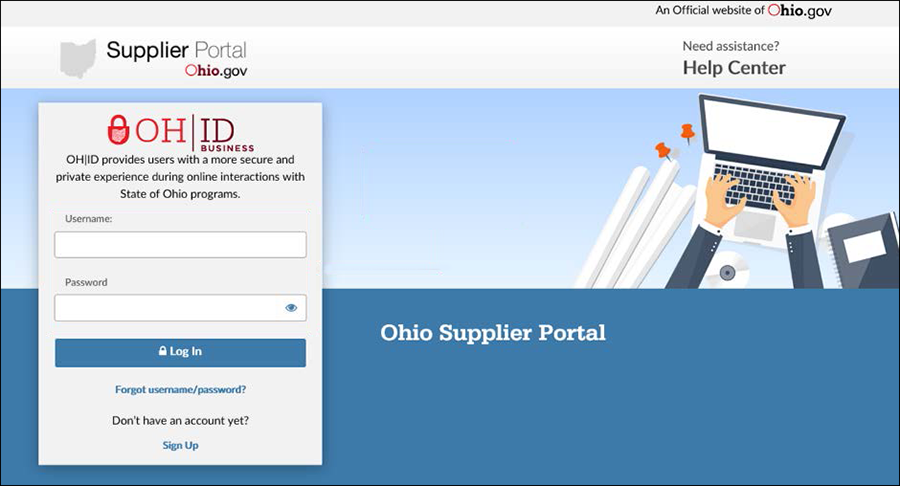 The Supplier Portal opens.
The Supplier Portal opens.