
 |
To sign into OhioPays you must have an OHID 7X ID, register as a Payee, and have a EFT payment set up.
Please email OBMeSettlements@obm.ohio.gov to get more information about gaining access to eSettlements. New users must request access to eSettlements. Only users with approval will have access to eSettlements and will see the links in OhioPays. Work with the agency you are doing business with to get setup.
If you are already registered and need set up with eSettlements please see Managing Users.
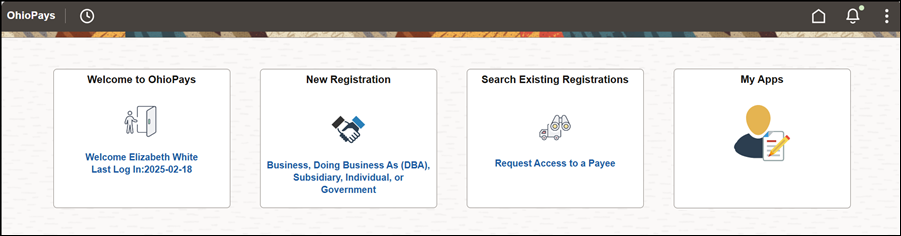

Click Login.
The OhioPays login screen appears.

Enter the User ID and Password.
The User ID is the user name you created when you created your OHID or the citizen ID tied to the account.
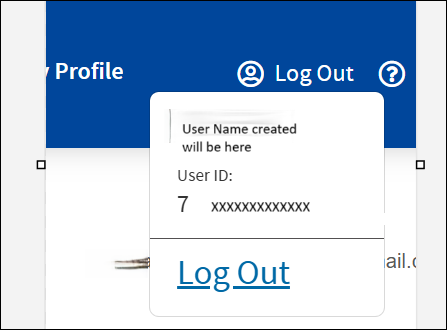 \
\
To locate the citizen ID 7x number click Log Out on OHID, it will display the ID tied to the account.
For assistance with creating an OHID click here.
Click Sign In.
The OhioPays menu page appears.

Click on Invoices and Payment
The Invoices and Payments screen appears.
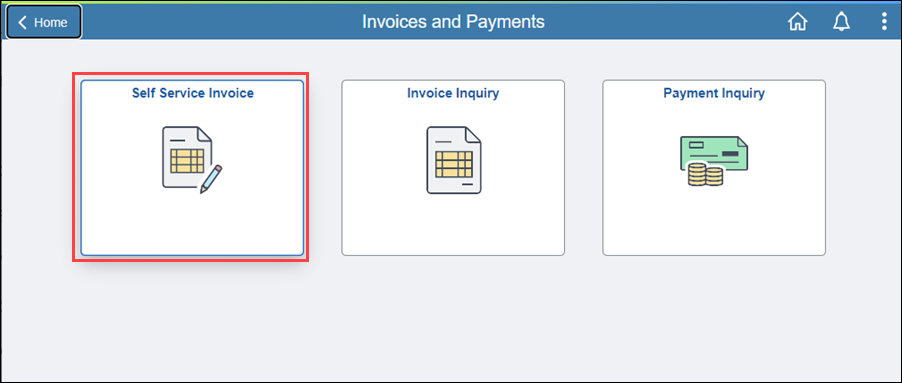
Click on Self Service Invoice.
The Self Service Invoice screen appears.
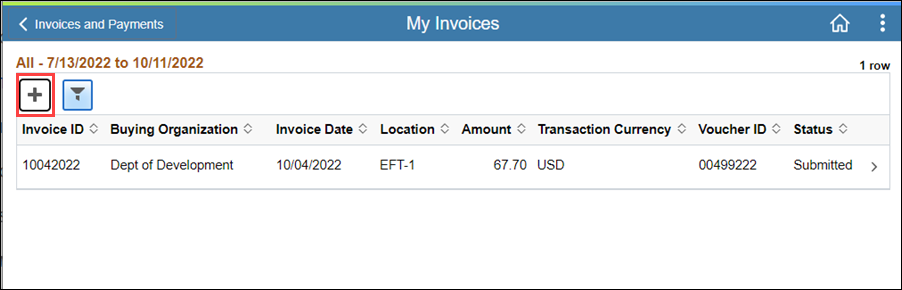
Click on the Plus button to add an invoice.
The Self Service Invoice page appears.
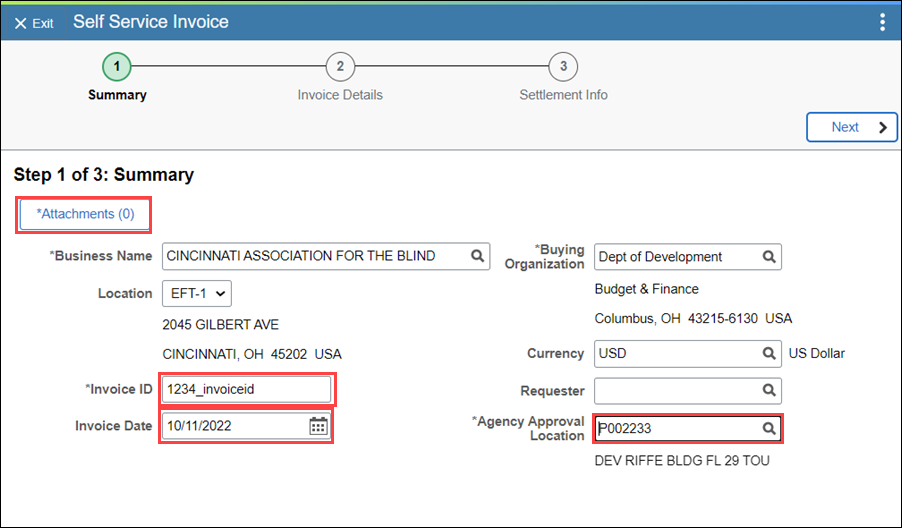
Enter the Invoice ID.
Enter the Invoice Date.
Click the magnifying glass and select an Agency Approval Location.
Click on Attachments to add an invoice.
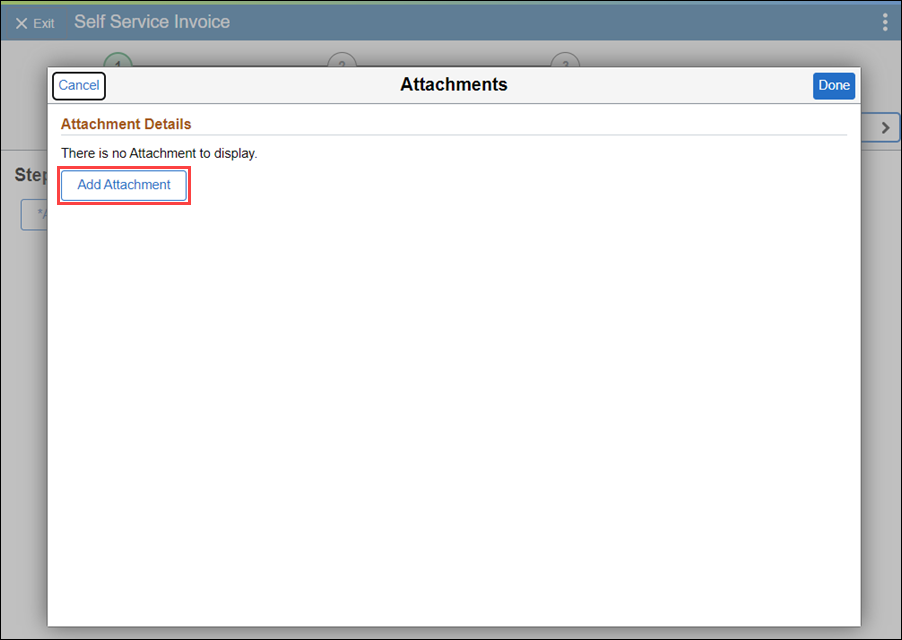
Click Add Attachment.
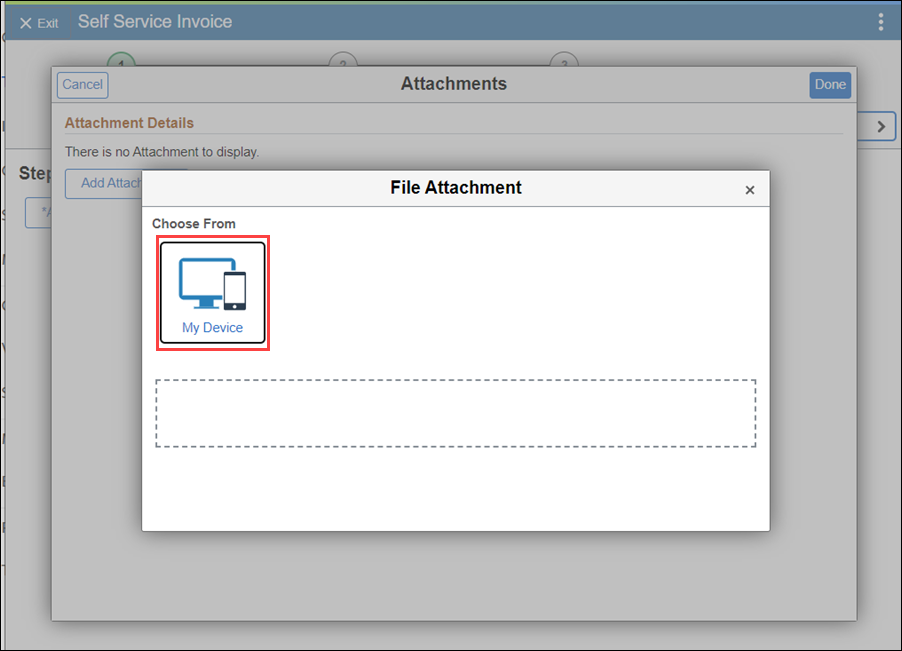
Click My Device.
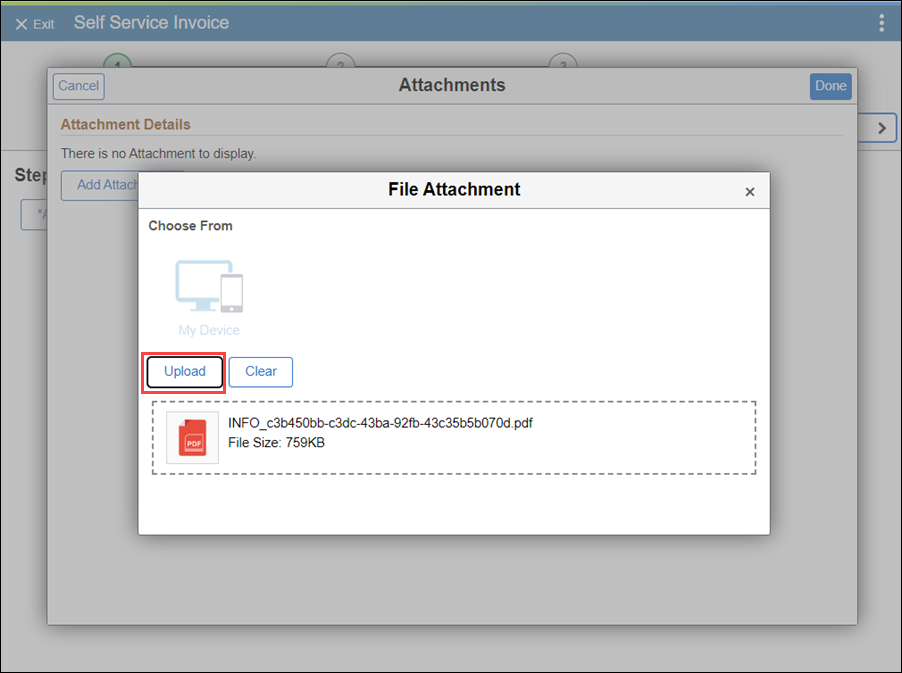
Select the file from your computer.
Click Upload.
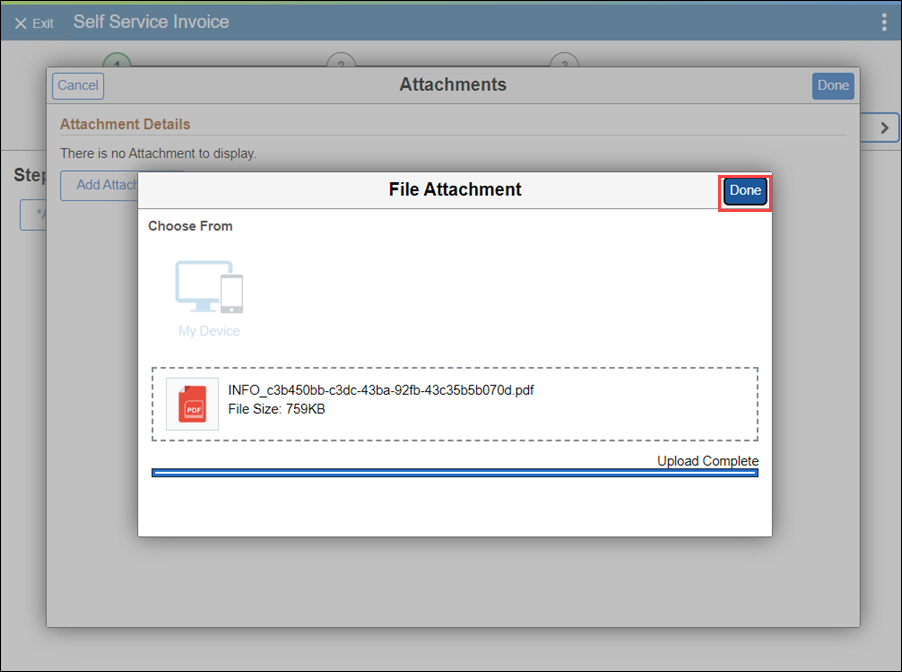
Click Done.

You have the option of entering a description for the file.
Click Done on the Attachments page.

Click Next.
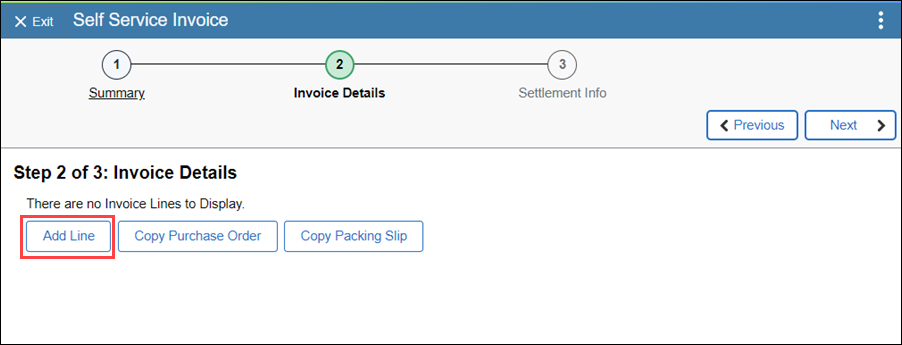
On the Invoice Details you can choose to add a line manually, copy from a purchase order, or copy a packing slip.
On the Invoice Details if you do not have a purchase order you need to add a line manually or copy a packing slip.
Click Add Line to add a line manually.
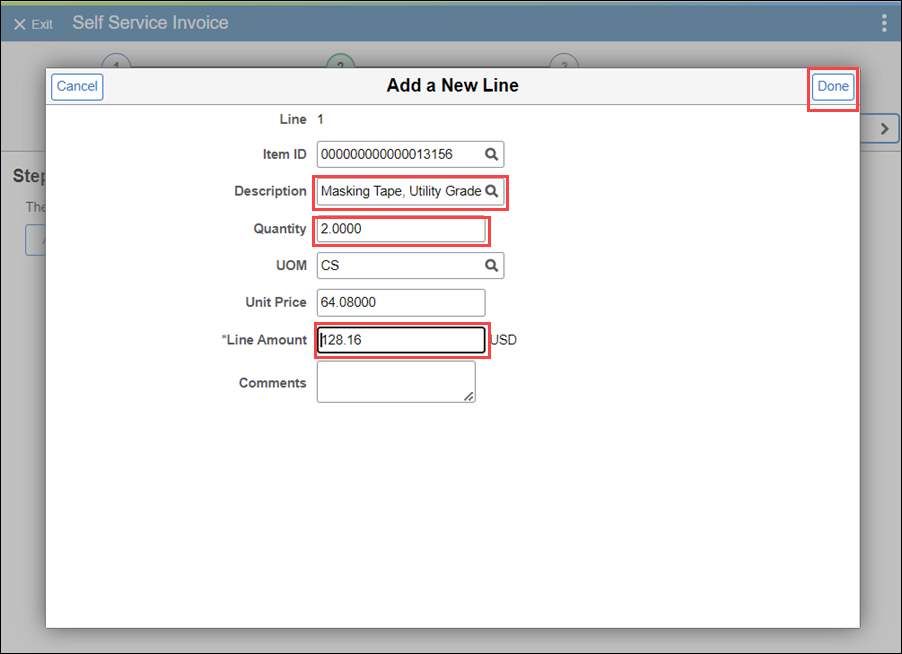
Use the magnify glass to select the Item ID.
The Description will populate when the item ID is entered.
Enter the Quantity.
The Line Amount will populate when you enter the quantity.
Click Done.
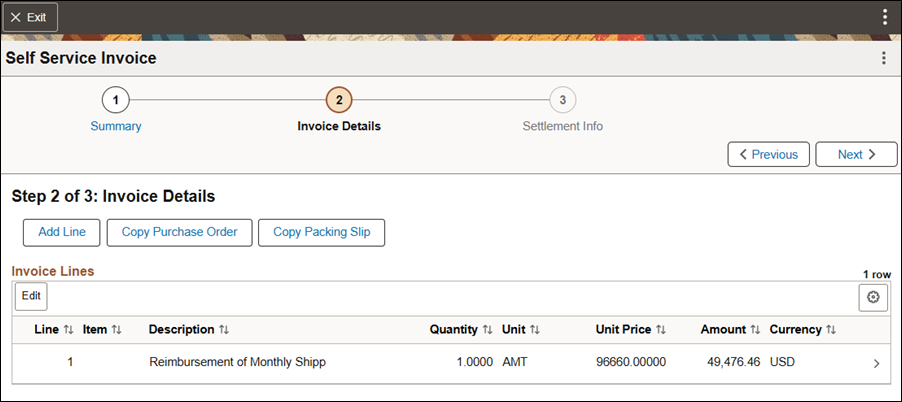
Click Next.

Click Submit.
Verify the Total Amount is the amount you are billing, there is no way to correct after clicking Submit.

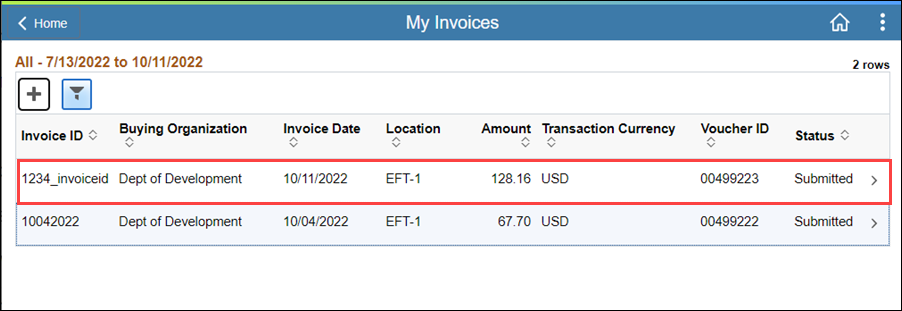
Your submitted invoice automatically routes to the Agency for review. If a submitted invoice is rejected you will receive an email with the reason for the rejection. A new invoice will need to be submitted with a new invoice number. Please work with your Agency (contact) Buyer on next steps.